Website Builder Suite | A Beginner’s Guide
If you’re new to GoHighLevel, this guide will walk you through the Sites area of the platform – the central hub for creating web pages, funnels, and more. GoHighLevel is an all-in-one marketing platform, and the Sites section is where you build your online presence without any coding. Here you can design everything from simple websites and blogs to complex marketing funnels and even online stores.
In this introduction, we’ll explain how the Website Builder works and break down each part of the Sites area in clear, beginner-friendly terms. Whether you want to create a stunning homepage, capture leads through a funnel, start a blog, or set up a client membership portal, GoHighLevel has you covered. No prior experience is needed – the system provides a drag-and-drop editor and plenty of templates to make the process easy. Let’s dive into each section within the Sites tab and see what it does, why it’s useful, and how you can interact with it.
Site Builder Suite

The Sites section in GoHighLevel is the main dashboard for all your website-building tools. When you click on “Sites” in the left-hand menu of your GoHighLevel dashboard, you’ll enter the Website Builder hub. This area contains several sub-sections (like Funnels, Websites, Blogs, etc.) that organize the different types of online content you can create.
What is the purpose of the Sites area? It’s designed to let you build and manage all your online assets in one place. Instead of using separate platforms for your website, landing pages, online store, or blog, GoHighLevel’s Sites area brings these together under a unified interface. This integration means everything works seamlessly with GoHighLevel’s CRM and marketing tools – for example, leads captured on a page go straight into your contacts, and you can trigger automated follow-ups right away.
How do you use the Sites section? Typically, you’ll click into one of the sub-sections depending on what you want to create. For instance, choose Funnels to build a sales funnel, or Websites to build a full website. Each section provides a simple “New” button (e.g. New Funnel, New Website, New Store, etc.) to start creating. GoHighLevel will often offer you templates to start with, which you can select and then customize.
The actual page editing is done with a visual drag-and-drop editor – you can add text, images, buttons, forms, videos, and more by simply dragging elements onto the page and adjusting them. The editor lets you style your pages and sections without writing any code. You can also switch between desktop and mobile views to ensure your site looks good on all devices.
In summary, the Sites tab is your control center for building web pages. Below, we’ll go through each sub-section within Sites and explain what it is and how you’ll typically interact with it as a new user.
Funnels
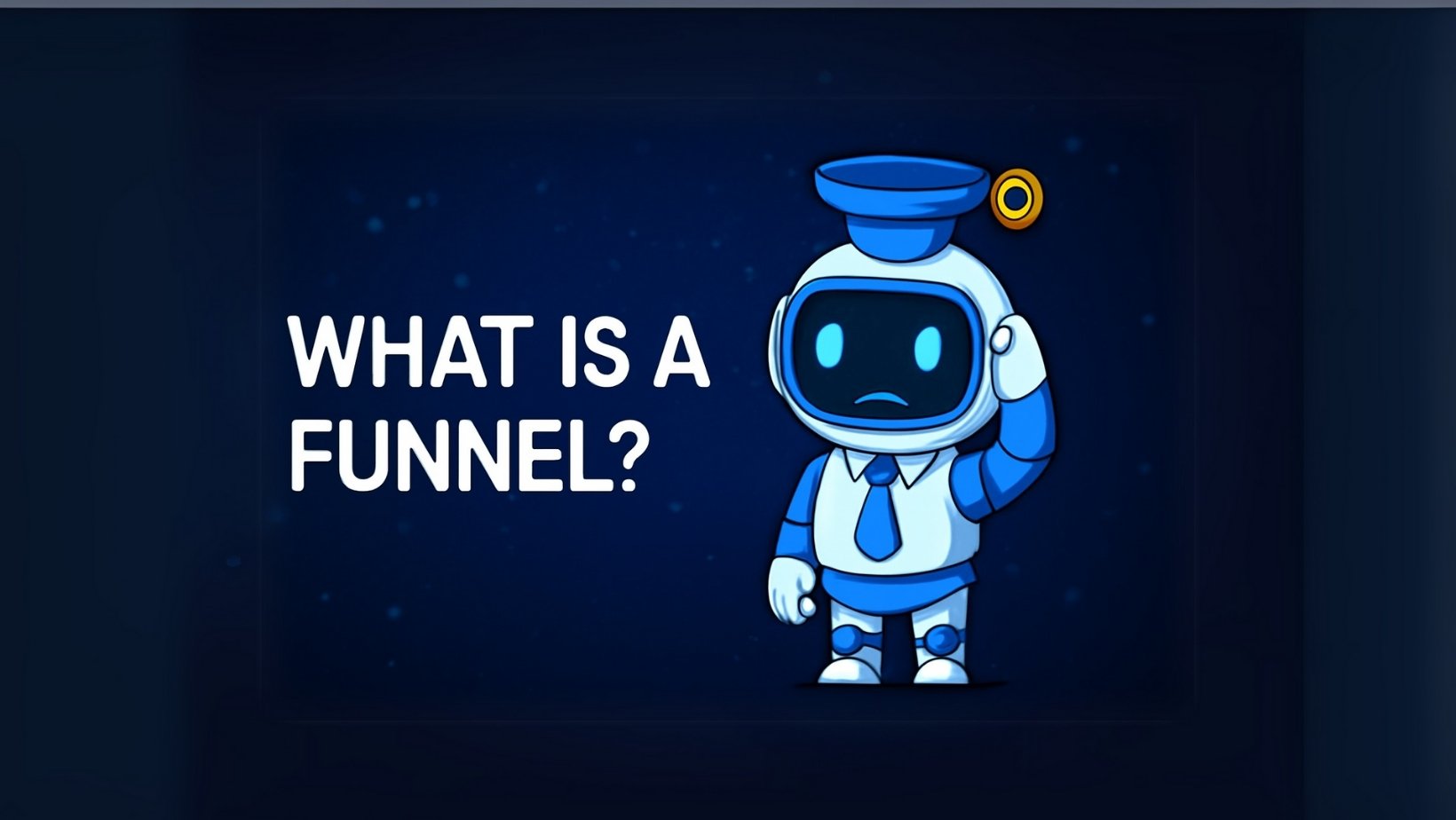
Funnels are step-by-step sequences of web pages designed to guide visitors toward a specific goal (such as signing up for something, booking an appointment, or making a purchase). In GoHighLevel, the Funnels section allows you to create and manage these marketing funnels easily. A funnel usually consists of multiple pages connected in a flow – for example, a visitor might land on an opt-in page, then move to a thank-you page, and then perhaps to a sales page. Each step is meant to lead the visitor further along the conversion path.
What is a funnel used for?
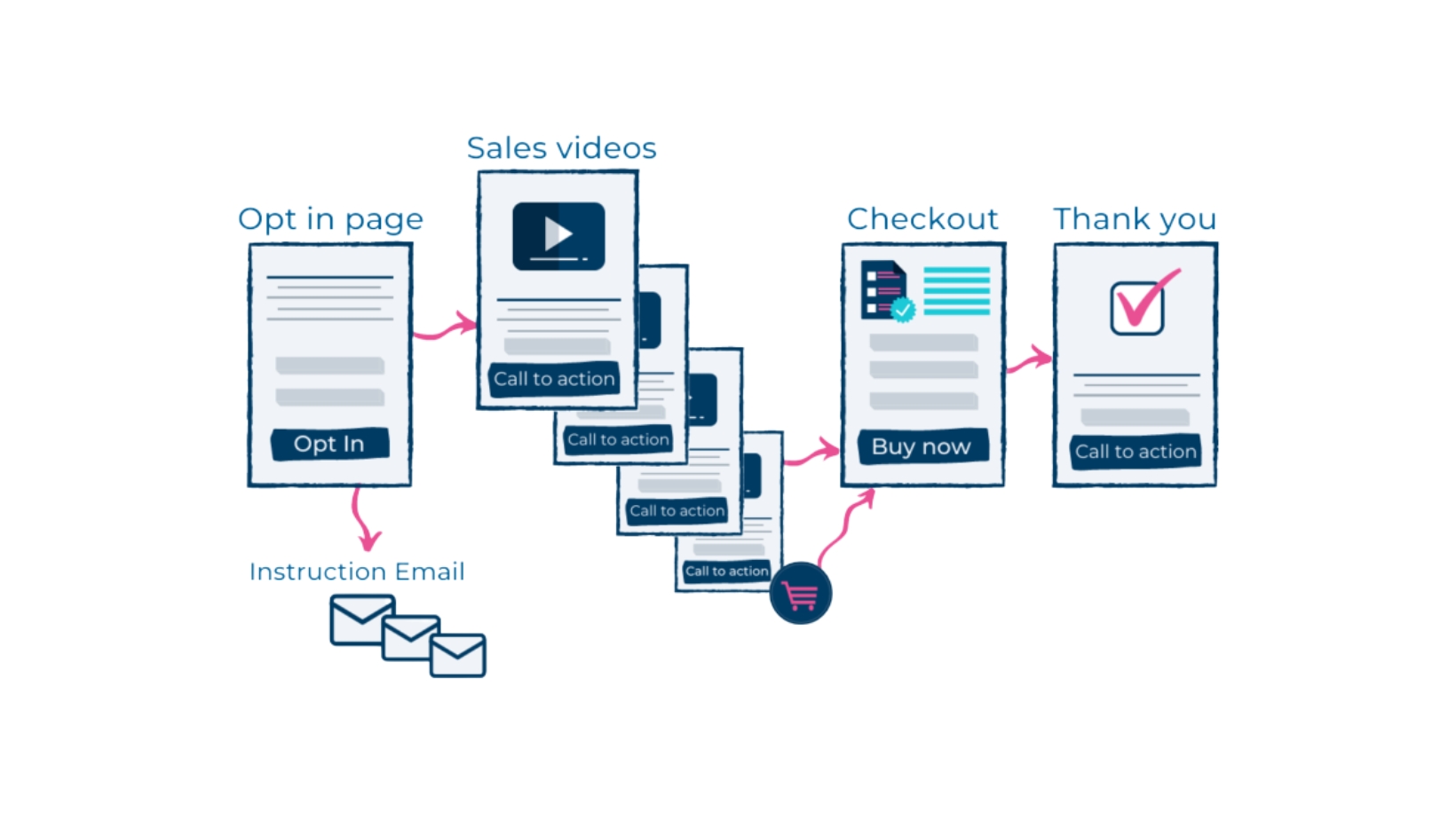
Funnels are great for focused marketing campaigns. Unlike a regular website (where a visitor can browse around to different pages freely), a funnel is more linear and keeps the visitor’s attention on one action at a time. Common use cases include: a lead capture funnel (collecting a visitor’s contact info in exchange for something like an ebook), a sales funnel (showcasing a product and then taking the customer through checkout and upsells), or a webinar funnel (registration -> confirmation -> event page, etc.). The purpose is to maximize conversions by having a clear, guided journey for your audience.
How do you interact with the Funnels section?
As a new user, you would start by clicking Funnels in the Sites tab, then hit a button like “+ New Funnel” to create one. GoHighLevel provides pre-built funnel templates for various goals, which is helpful if you’re not sure where to start – you can choose a template for, say, a real estate lead funnel or a product launch funnel.
If you’re not sure how to structure your funnel or don’t want to start from scratch, GoHighLevel offers an AI-powered funnel creation tool. This feature allows you to describe what you’re trying to achieve — for example, “I want to generate leads for a cleaning service” — and the system will automatically generate a funnel with suggested steps, layouts, and placeholder content tailored to your goal.

After creating or selecting a funnel, you’ll see a list of funnel steps (pages). You can add new steps or reorder them as needed. Each page in the funnel can be edited with the drag-and-drop page editor. For example, you can add headlines, images, forms, and videos to craft a compelling page.
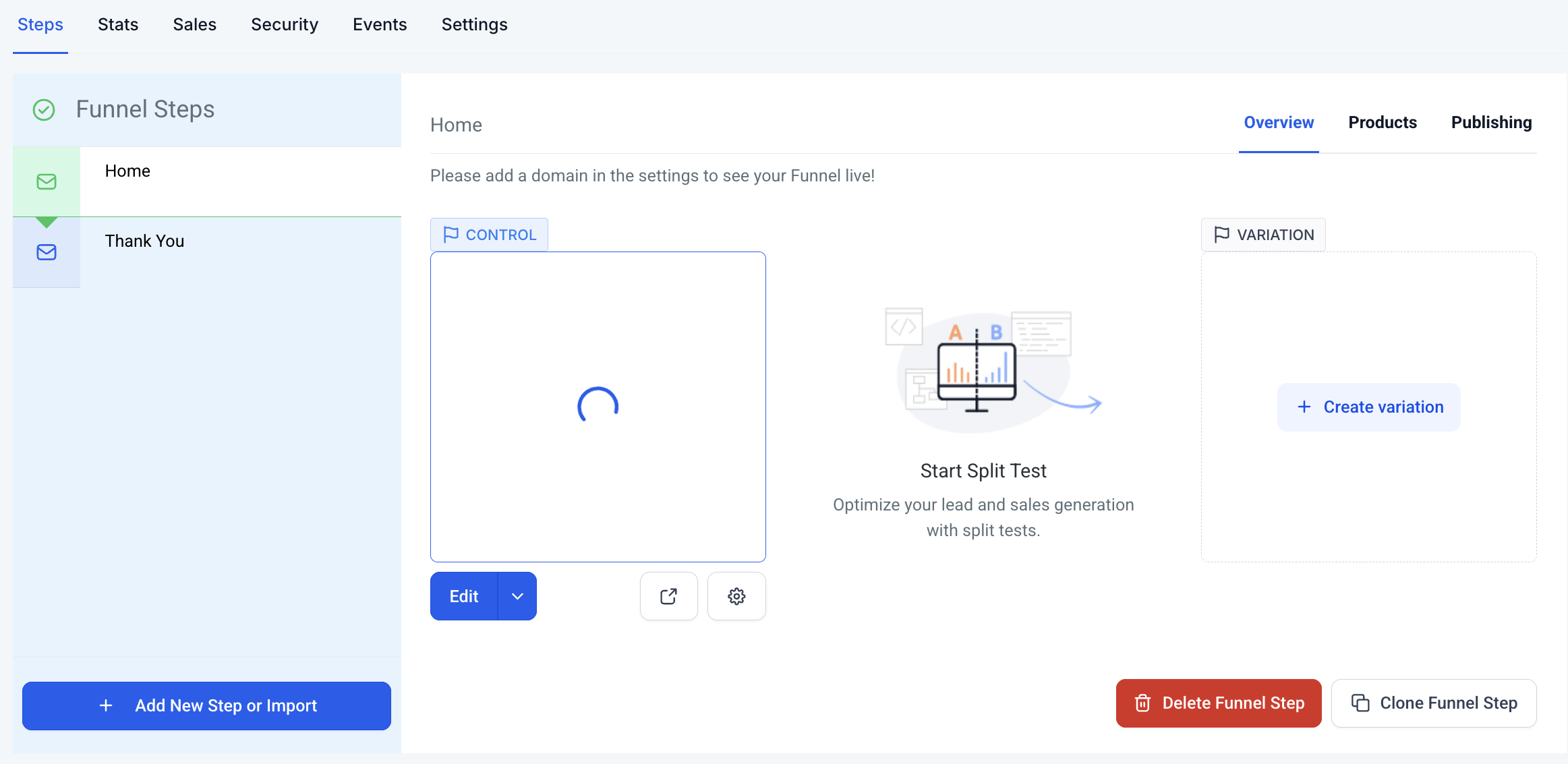
GoHighLevel’s funnel builder also supports split testing – this means you can create two versions of a page (A/B test) to see which one performs better, a feature unique to funnels (websites don’t have built-in split testing). Once your funnel pages are designed, you can publish the funnel and share its link or assign a custom domain to it. The platform will automatically track how many visitors and conversions each step gets, so you can monitor performance (often via the Analytics section). Overall, the Funnels section is where you create guided experiences to convert visitors into leads or customers in a structured way.
Websites
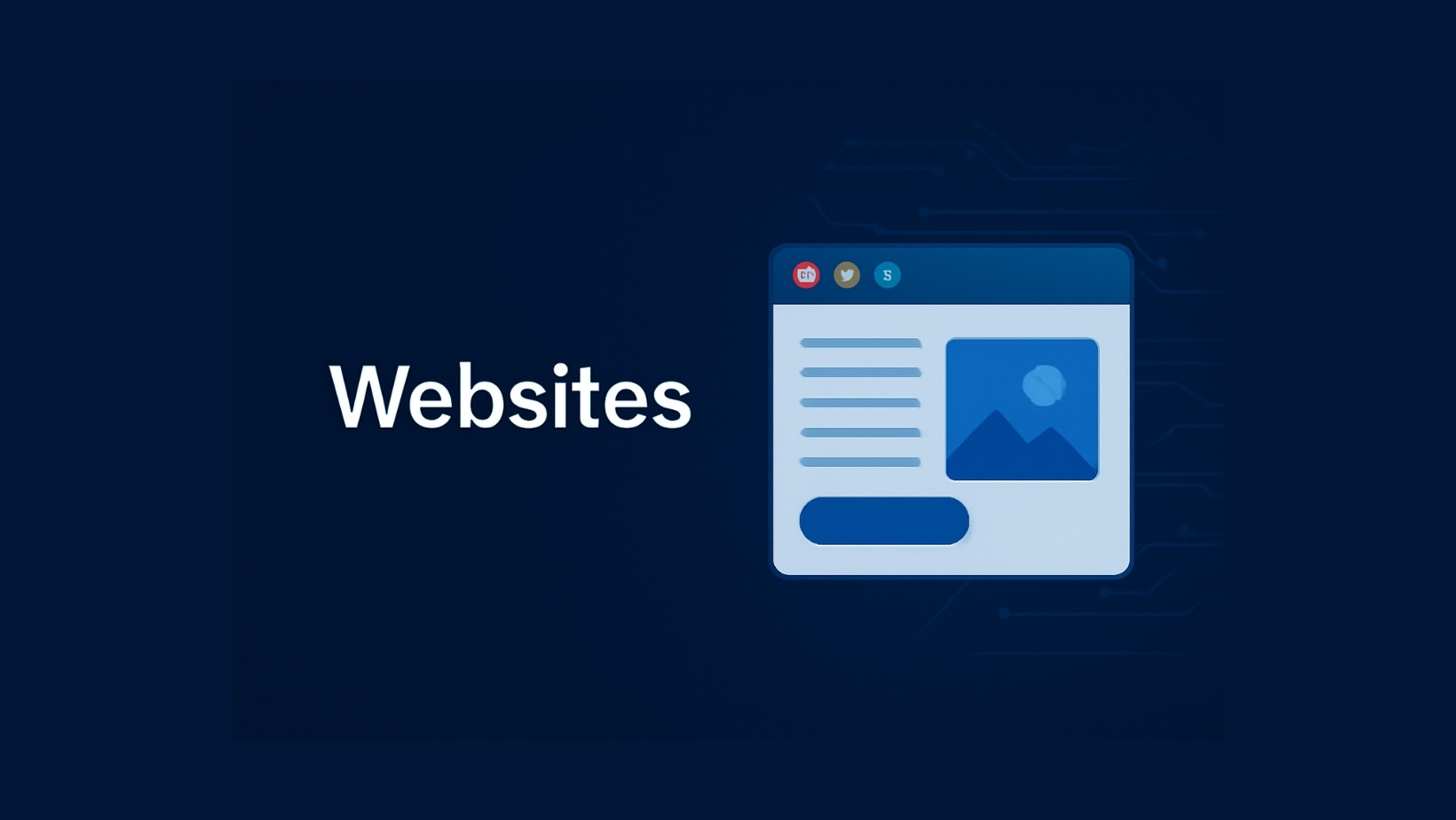
Websites in GoHighLevel are your more traditional, multi-page sites – think of things like your main business website or a portfolio site. Unlike a funnel, which is linear, a website usually allows visitors to navigate freely via menus and links. The Websites section of the builder is where you create full websites that might include a homepage, about us page, contact page, services page, etc., all linked together with a navigation menu.
What is the purpose of a website?
A website is ideal for providing comprehensive information about your business or organization. It’s usually less focused on a single conversion goal and more about giving an overall picture – for example, someone might browse your site to learn about what you offer, read your blog, and decide to contact you. Websites are great for establishing an online presence and credibility. They often serve as a hub for all your content (and might even contain funnels or link to them for specific campaigns).
How do you use the Websites section?
To create a website in GoHighLevel, you’ll click Websites under the Sites tab, then choose “+ New Website”. Just like with funnels, you’ll have the option to start from a blank canvas or pick from a library of website templates. Templates can give you a quick start with a professional layout for different industries (for example, a template for a restaurant site or a consultant’s site). Once you create a website, you can add multiple pages to it. GoHighLevel’s interface will show your site’s pages in a list (or sometimes as a tree structure if pages are in folders or navigation groups). You can add new pages (like “About Us” or “Pricing”) and edit each one in the drag-and-drop editor.
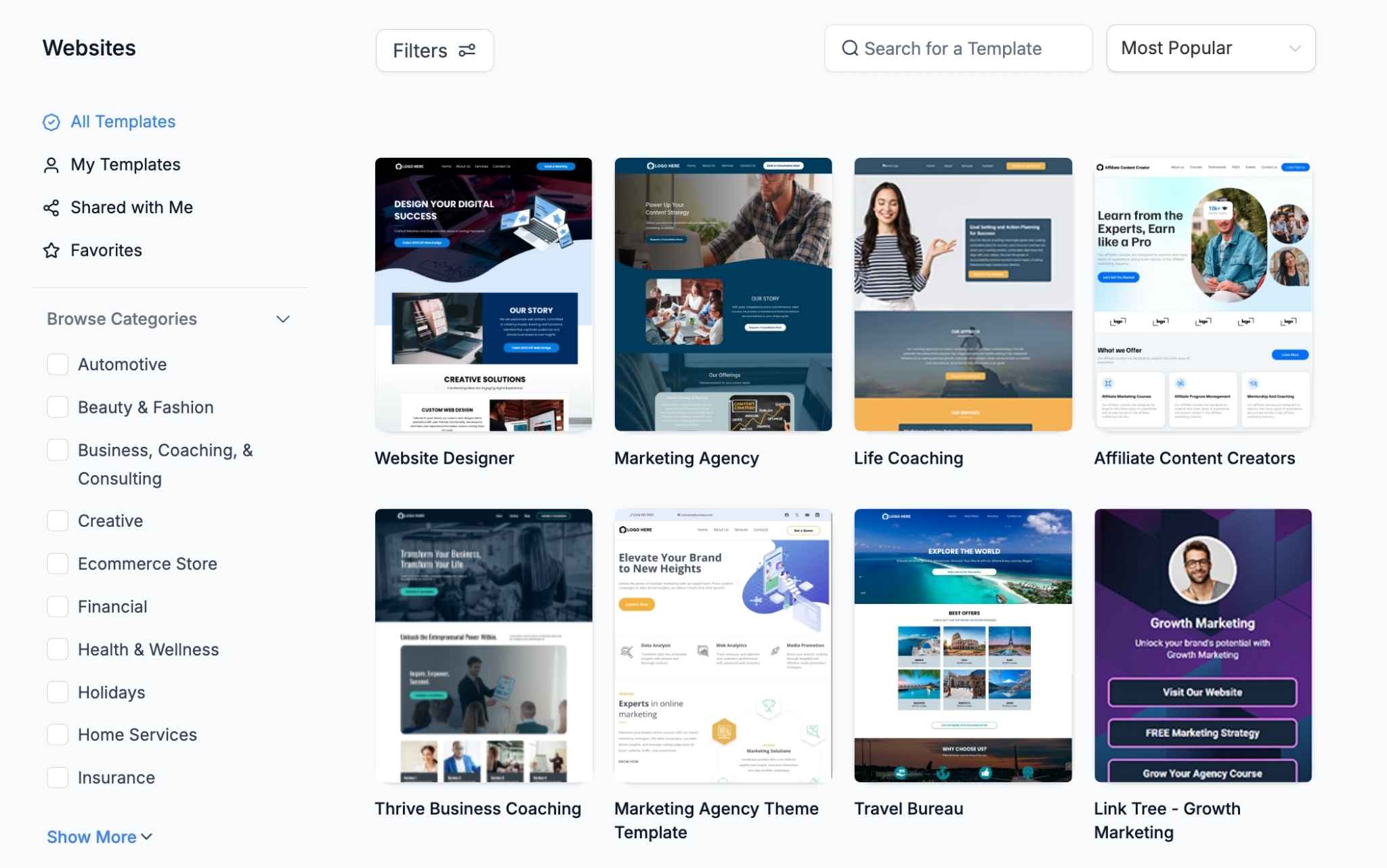
When editing a website page, you have the same design tools as funnels: you can drag in sections, text, images, forms, videos, and so on. One key difference is that websites allow you to set up a navigation menu so visitors can jump between pages. You’ll typically design a header and footer that persists across the site (for example, a top menu with links to the main pages, and a footer with contact info).
GoHighLevel lets you manage that easily – you can create a menu element and define your menu links. Another difference from funnels is that websites in GoHighLevel can incorporate an e-commerce store (more on Stores below), meaning if you want to have a product catalog or shopping cart on your site, that’s possible only in the Websites section (not in a funnel project).
After building your website pages and menu, you’ll publish the site, usually connecting it to your custom domain (like yourbusiness.com). From a user perspective, interacting with the Websites section is straightforward: you’re essentially building pages and linking them together. GoHighLevel handles the technical hosting and makes sure the site is live.
As your first website, you might create a simple homepage with information about your services and a contact form – the builder will help you do this visually. Once live, your website is accessible to visitors, and you can always come back to the Websites section to add new pages or update content as needed.
Stores
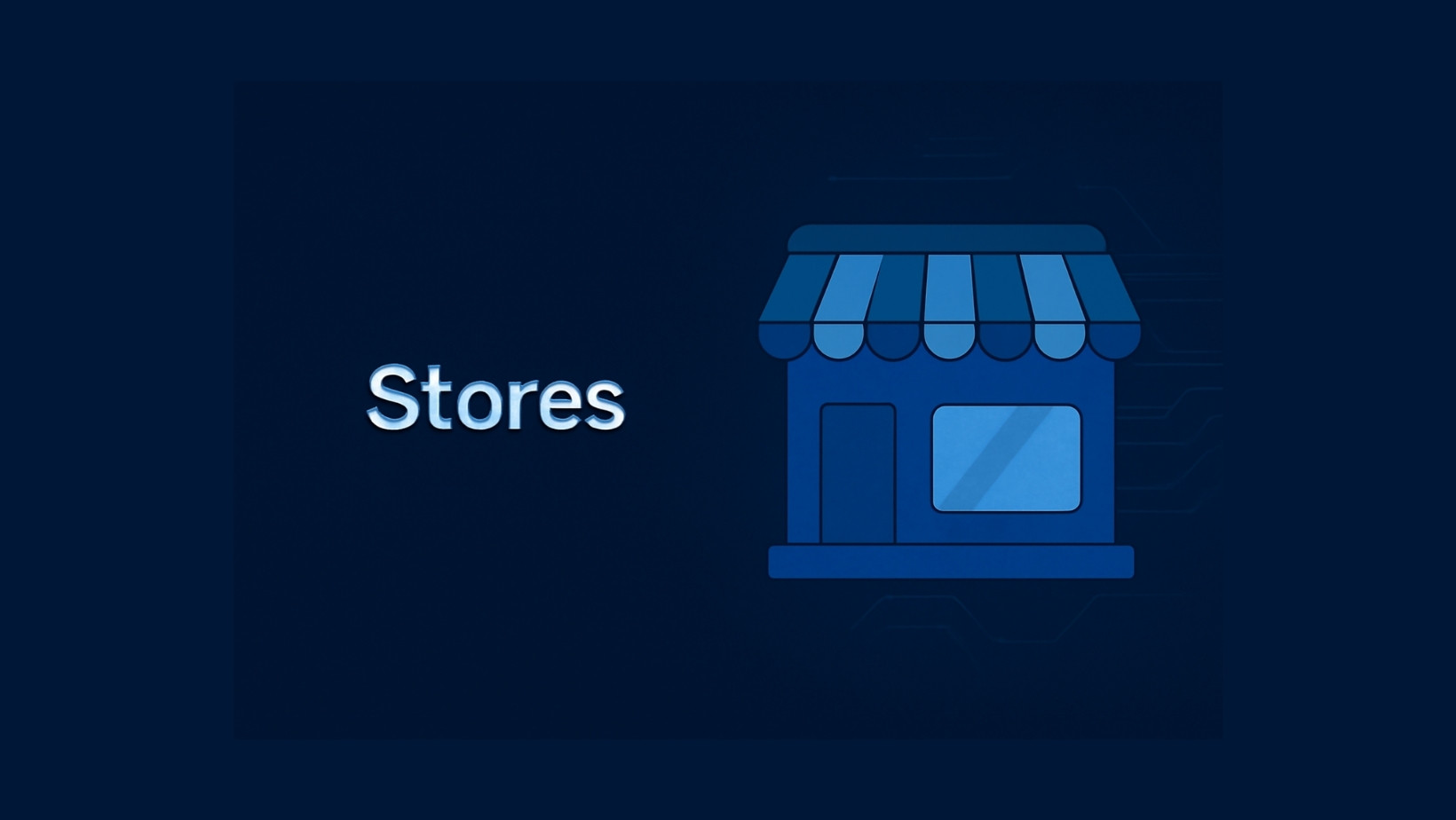
The Stores section is GoHighLevel’s built-in e-commerce solution. If you want to sell products or services online, whether physical items or digital goods, the Stores feature lets you set up an online store without needing a separate platform. In a nutshell, Stores allows you to create product listings, organize them into categories, and enable a shopping cart and checkout experience for your customers – all integrated into your GoHighLevel site.
What is the purpose of Stores?
The purpose is to provide you with a convenient way to run an online shop as part of your website or funnel system. Instead of using external e-commerce services, you can manage everything inside GoHighLevel. This is useful for businesses like boutiques, coaches selling courses or e-books, restaurants selling merchandise, or really any scenario where you have items for sale on your website. The Stores feature covers the end-to-end process: displaying products, letting customers add them to a cart, and processing payments, while tying the customer data into your CRM.
How do users interact with the Stores section?
To create a store, you’ll navigate to Stores in the Sites tab and click something like “+ New Store”. You may be prompted to start from a template or a blank setup. GoHighLevel offers store templates which are basically pre-designed online shop layouts (with example product grids, etc.), so starting with a template can save time. Once your store is created, you’ll manage a few things: the store pages design, and the product catalogue.
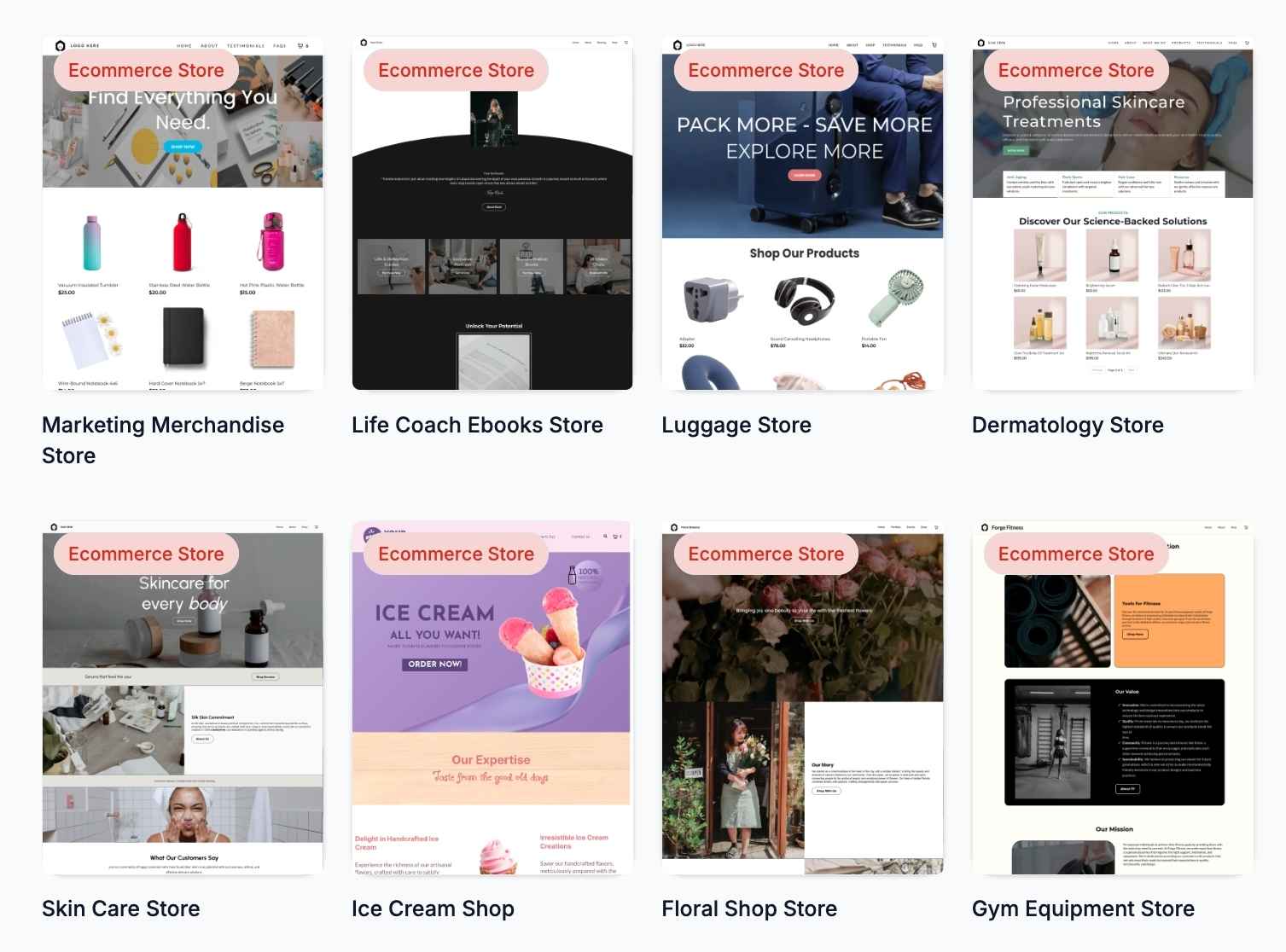
Designing the store pages works with the familiar drag-and-drop editor. A store typically includes pages like a product listing (shop page), product detail pages (for each item), a cart page, and a checkout page. If you used a template, these pages will be pre-made for you to customize with your branding (you might change images, colors, and text to suit your business). You can add sections like hero banners, testimonials, or anything else to make your online store appealing.
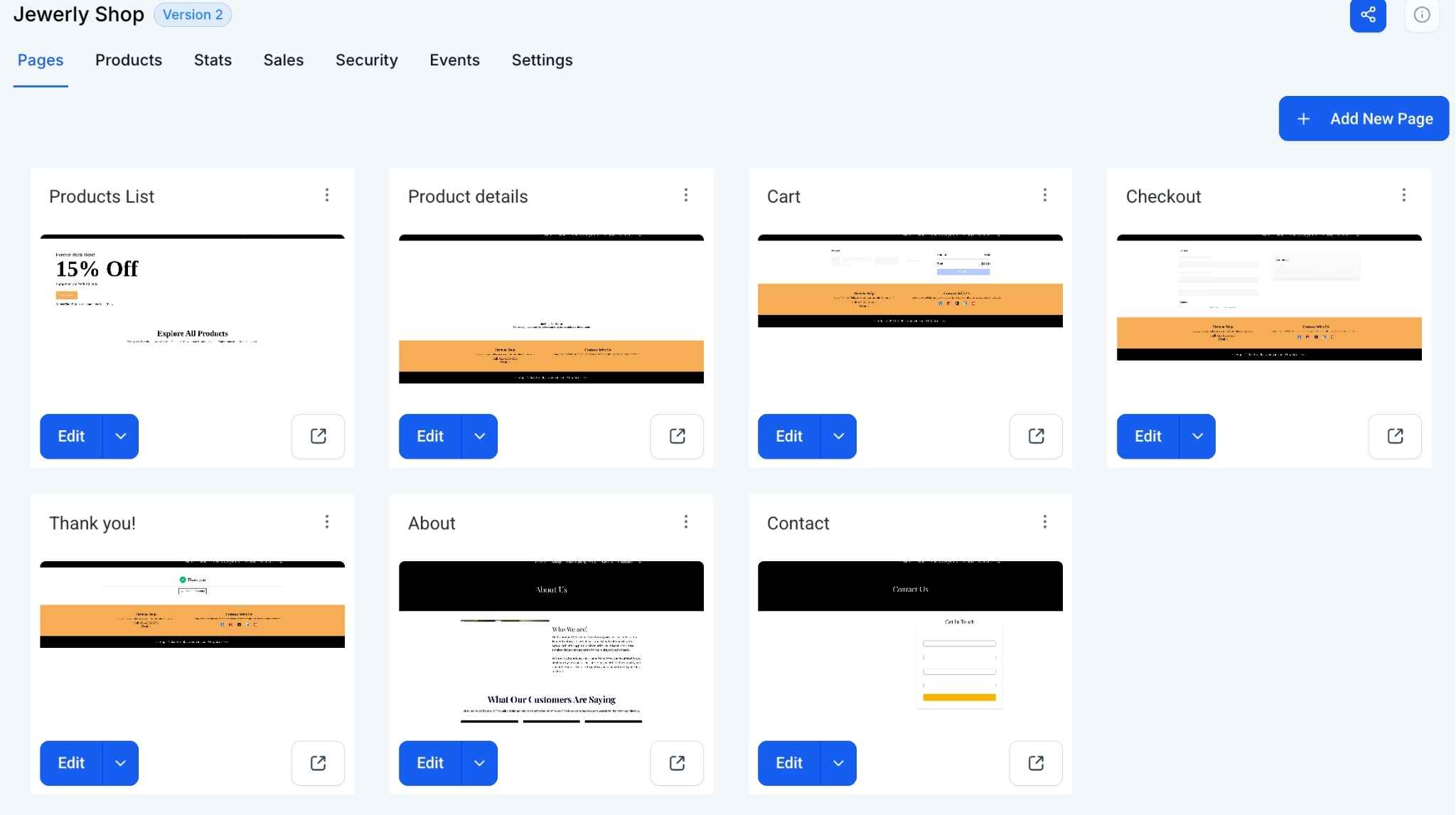
The other side is adding your products. GoHighLevel provides a product management interface where you can create product entries. For each product, you’ll enter details like the name, price, description, and upload images. You can also set categories or collections to organize products (for example, “Summer Collection” or “Electronics”). If you have variations (like size or color for clothing), the system lets you add those options as well. You’ll also connect a payment gateway (such as Stripe or PayPal) so that you can accept payments securely when customers check out. This is usually done in the settings area of GoHighLevel (under Payments), but the Stores setup will guide you to ensure you have it configured.
After adding products and designing your store pages, your site will have a fully functional shopping cart and checkout process. A visitor can browse your products, add one or more to their cart, and go through the checkout to purchase. Their order information will be captured in GoHighLevel (so you can see orders and customers) and the system can even send confirmation emails or receipts with the help of workflows. As the store owner, you’ll be able to manage orders (mark them as fulfilled, etc.) and inventory (keeping track of stock if needed) all within the platform.
In summary, the Stores section transforms GoHighLevel into an e-commerce builder. New users will find it handy because it’s integrated: your store can live on your existing website, and customer purchases can trigger automated follow-ups or update contact records. It’s a powerful feature if you plan to sell anything online directly through the site you build on GoHighLevel.
Webinars
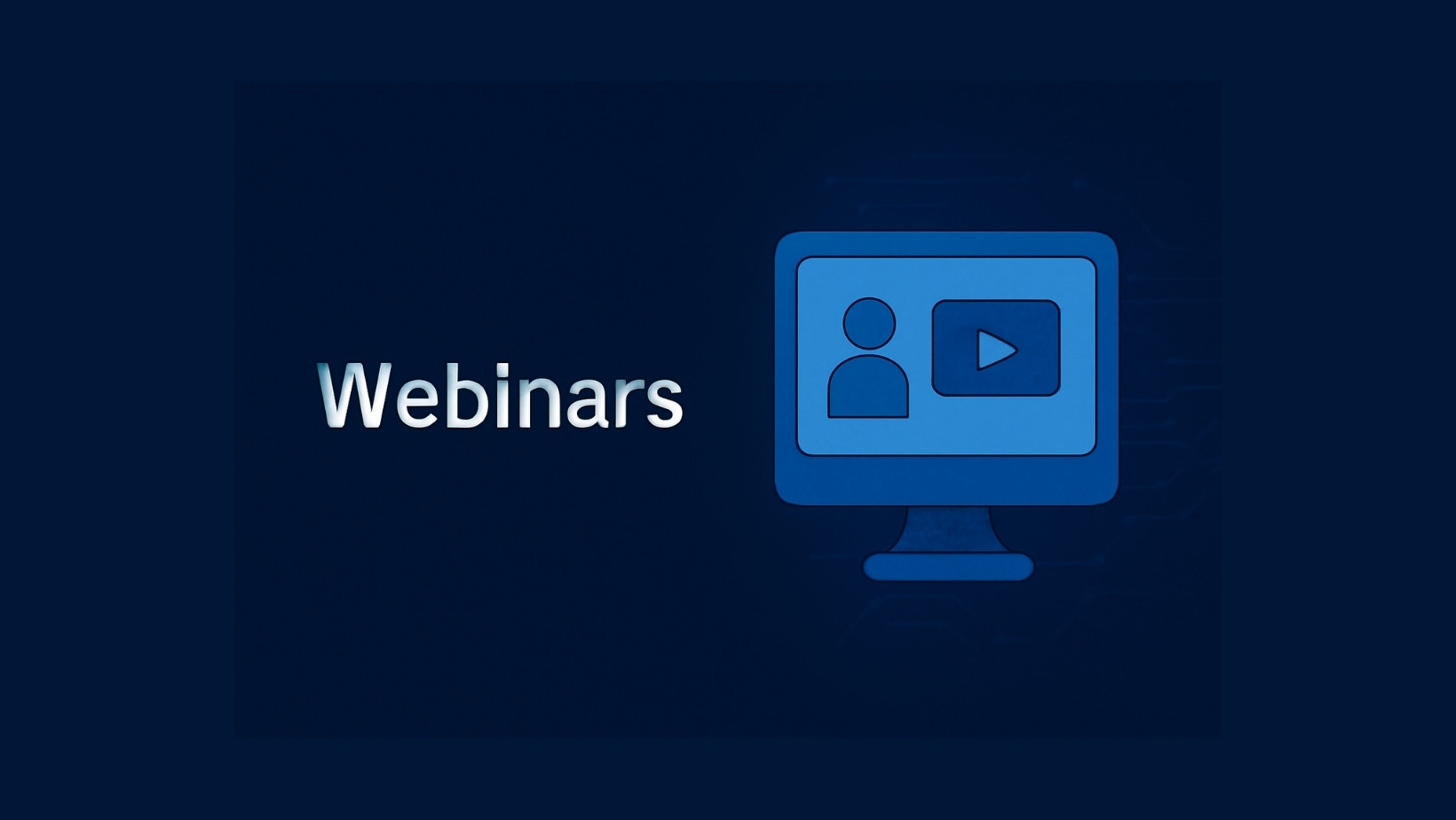
GoHighLevel’s Webinars feature allows you to host and manage webinar events through the platform. Webinars are online seminars or video presentations, often used for lead generation, workshops, or live training sessions. In the Sites area, the Webinars section is typically tied into the funnel system – essentially, it lets you create a special type of funnel specifically designed for webinars (including registration and broadcast pages and follow-up processes).
What is the purpose of the Webinars section?
The purpose is to make running a webinar campaign straightforward. If you’ve ever hosted a webinar, you know it involves several components: inviting people to register, collecting their sign-ups, reminding them to attend, providing a live or recorded video page, and then following up afterwards. GoHighLevel’s Webinars feature helps automate and organize these steps. It’s useful for things like live coaching sessions, product demos, or web classes. By using the built-in webinar funnels, you ensure that all your registrants’ information is captured in your CRM and that they receive timely reminder emails or texts (via GoHighLevel’s automation) leading up to the event.
How do you use the Webinars feature as a user? To set up a webinar, you’d go to Webinars under the Sites tab (in some versions, this might be found under Funnels as a specific type of funnel). You would create a new webinar funnel, and the system will ask whether you want an On-Demand (pre-recorded) webinar or a Live webinar.
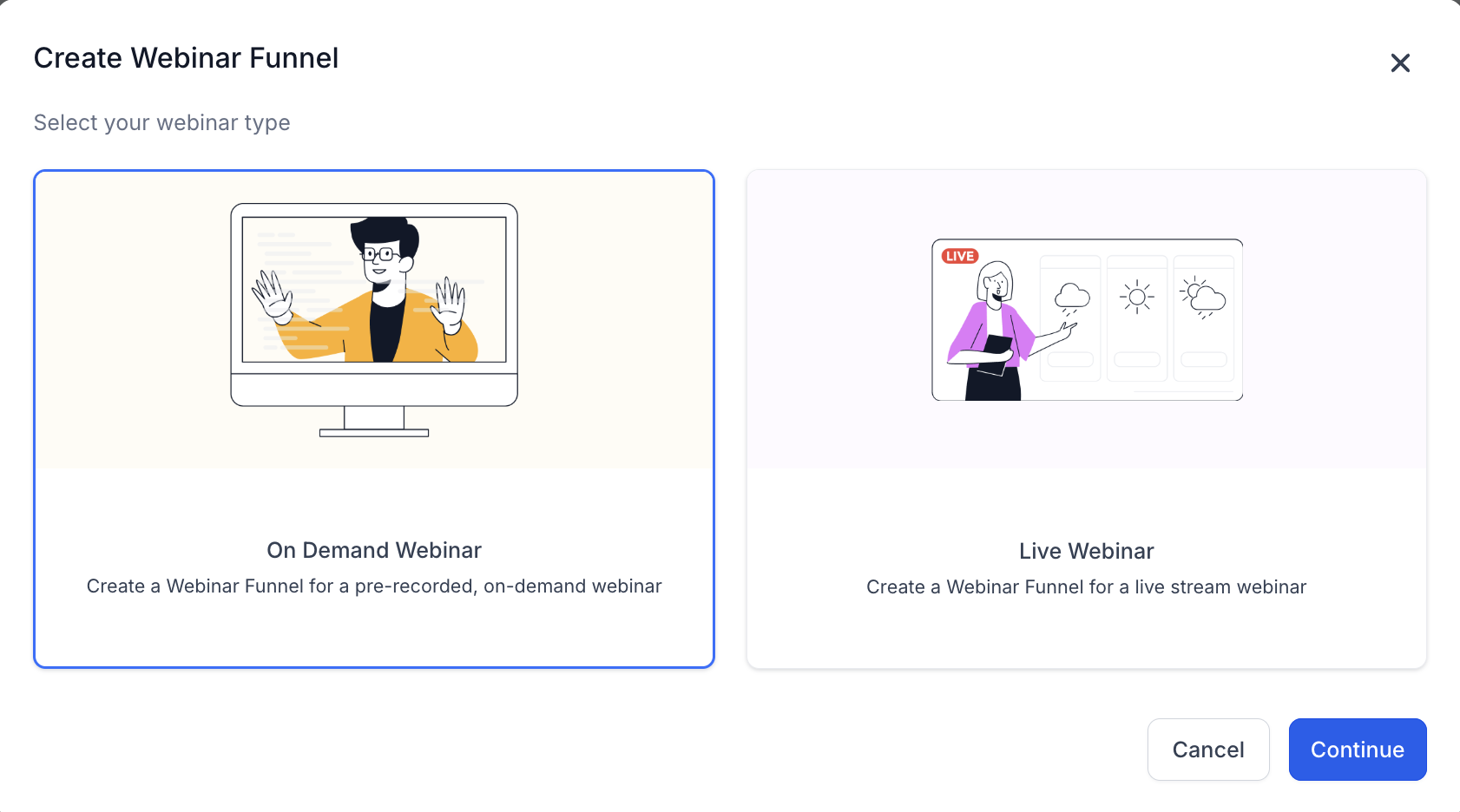
-
On-Demand Webinars are pre-recorded videos that people can watch at their convenience (or at scheduled times but not actually live). GoHighLevel would let you upload or link a video that will play for attendees.
-
Live Webinars are scheduled for a specific date and time. Typically, you might integrate a live streaming link (for example, a Zoom or YouTube Live link) into the webinar page so that at the time of the event, attendees can watch you live.
After choosing the type, you’ll fill in basic details like the webinar title, date and time (for live events), time zone, etc. The Webinar setup will automatically generate a sequence of pages for you:
-
A Registration Page – where people sign up for the webinar by entering their name, email, and any other details you want. You can customize this page with the editor (adding information about the webinar topic, speaker info, etc.). The form on this page is linked to your GoHighLevel contacts, so every registrant becomes a lead in your system.
-
A Confirmation Page – shown right after someone registers. This page thanks them for signing up and provides key details (like the date/time again, and perhaps a link or instructions on how to attend). If it’s an on-demand webinar, the confirmation page might lead them straight into watching the webinar or let them pick a viewing time.
-
A Broadcast Page (Webinar Room) – this is where the webinar actually takes place. For on-demand, this page would play your video when the attendee arrives. For live, this page would either embed a live stream or prompt the attendee at event time to join via the provided live link.
GoHighLevel provides templates for these pages, designed to suit common webinar flows, so you can just tweak the text and design to match your brand. In addition to pages, the Webinars feature includes automation recipes – basically pre-built workflows for sending reminder emails or SMS to registrants. For example, when someone registers, you might automatically send a confirmation email. Then, a day before the webinar, an email reminder might go out, and another one an hour before the start. These can be configured in GoHighLevel’s Automations section, but the webinar setup often has a ready-made sequence you can enable or customize (such as follow-up messages after the webinar asking for feedback or offering a product).
From a user perspective, interacting with Webinars in GoHighLevel means you don’t have to juggle multiple tools for registration, emailing, and hosting – it’s mostly all set up in one flow. You create the webinar funnel, edit the pages, plug in your video (or live link), and the system ties in the registration and reminders for you. When the webinar time comes (for live) you’d host it on your chosen platform (Zoom, etc.) but your attendees experience it through the GoHighLevel funnel pages. After the event, you can see who attended or missed (since you’ll know who registered and you can integrate tracking if they hit the broadcast page), and then you can follow up accordingly. Overall, the Webinars section helps you run engaging online events to educate or pitch to your audience, while keeping all the data centralized in your GoHighLevel account.
Analytics

The Analytics section in the Sites area is where you can view performance statistics and data for your funnels and websites (and even for QR codes, if you use those). After you’ve built some pages – whether they are part of a funnel or a traditional website – you’ll naturally want to know how they’re performing. The Analytics section provides that insight by tracking visitor activity, conversions, and other metrics.
What is its purpose?
The purpose of Analytics is to give you a clear picture of how your pages are doing. For example, you can see how many people visited your landing page, how many of those filled out your form (conversion rate), where the visitors are coming from, and what devices or browsers they used. This information is crucial for marketing – it helps you understand what’s working and what might need improvement. If you run an ad campaign driving traffic to a funnel, the analytics will show you if those clicks are turning into leads or sales. If you have a multi-step funnel, analytics can show drop-off rates (e.g., 100 people saw Step 1, but only 50 saw Step 2 – indicating some left in between).
How do you use Analytics as a user?
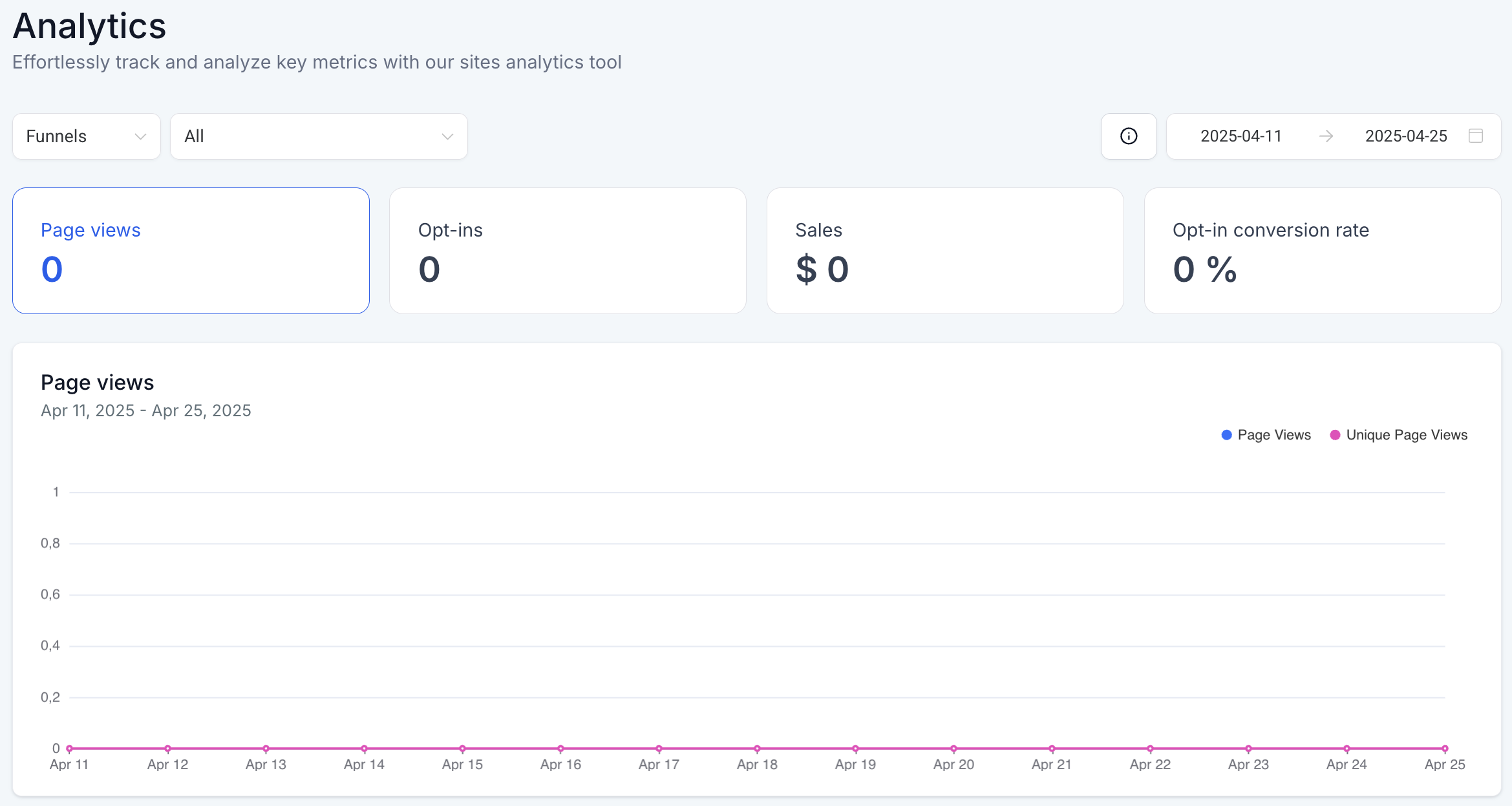
Within the Analytics section of Sites, you’ll typically select which asset you want to view data for – such as choosing a specific funnel or a specific website. GoHighLevel will then display a dashboard of stats for the selected item. The interface might include charts and tables. For instance, you might see a line chart of daily visitors over time, or a pie chart breakdown of traffic sources. You could see metrics like:
-
Visitors: The number of unique people who viewed your page(s).
-
Conversion Count/Rate: How many people took a desired action (like form submissions or purchases) out of the total visitors, often shown as a percentage.
-
Opt-ins / Sales: Depending on what your page does, it might show how many opt-ins (for funnels capturing leads) or sales (for a funnel or store selling something) occurred.
-
Geographical Data: You might see which countries or regions your visitors are from, especially useful if you target specific markets.
-
Device and Browser: Information on what browsers or devices (mobile vs desktop) people used to view your site. This can hint at whether your mobile design is important (usually yes!) or if any browser-specific issues might be happening.
-
QR Code Scans: If you have created QR codes through GoHighLevel to direct to your pages, the analytics may show you how many scans those got, since a scan leads to a page visit.
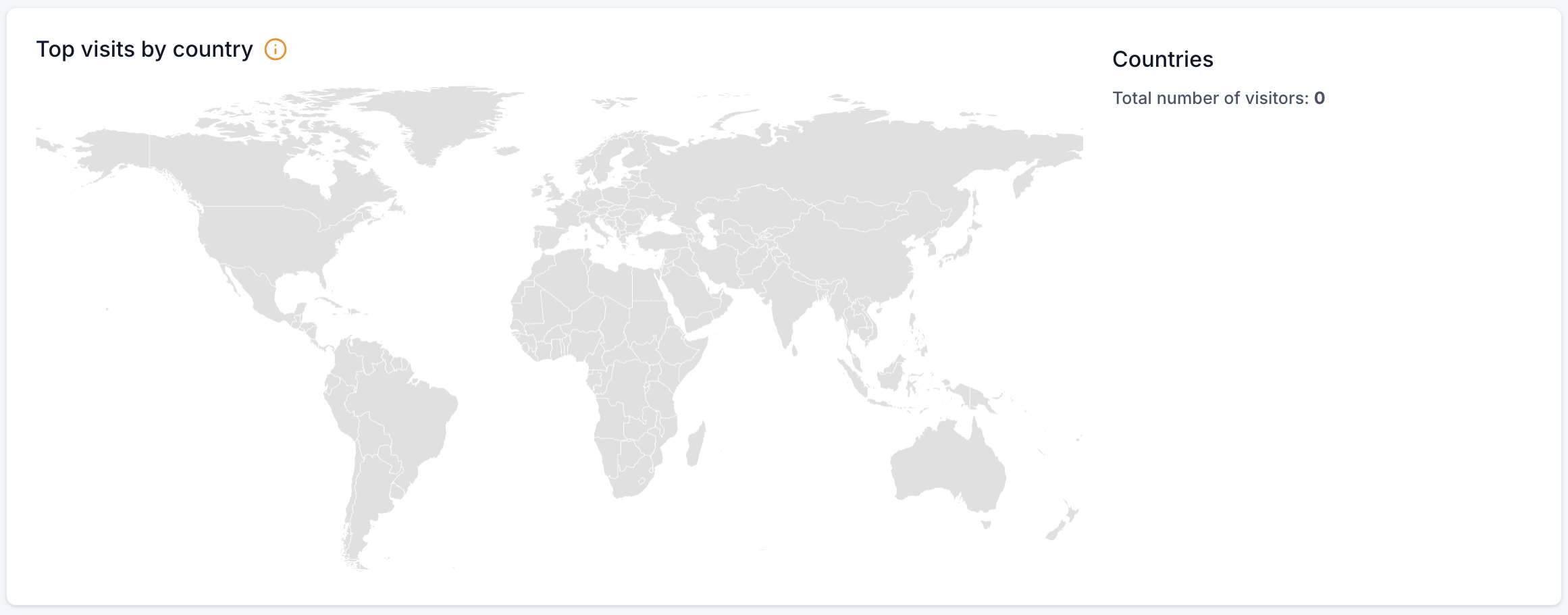
Interacting with Analytics usually involves selecting date ranges (e.g., viewing this week, last month, or a custom range of data) and possibly filtering by funnel step or page. You don’t “edit” anything here; it’s a read-only dashboard for monitoring performance. As a beginner, you might not dive deeply into analytics on day one, but as soon as your site or funnel is live and getting traffic, it’s worth checking this section. For example, if 100 people visited your signup page but only 5 signed up, that’s a 5% conversion rate – analytics data like that could prompt you to tweak your page content or form to improve sign-ups.
In summary, the Analytics section helps you answer, “How are my pages doing?” It’s a user-friendly reporting area to keep you informed about the effectiveness of your website or funnel. By regularly reviewing analytics, even a new user can make data-driven decisions to enhance their marketing efforts.
Blog

The Blogs section in GoHighLevel lets you create and manage a blog on your site. Blogging is a great way to regularly publish content such as news, articles, or educational posts to engage your audience and improve your website’s SEO (search engine visibility). If you want a section of your website where you can post updates or articles (like the one you’re reading now!), the Blogs feature is what you’ll use.
What is a blog in GoHighLevel?
It’s essentially a built-in content management system for articles. It allows you to write blog posts, format them with images and text, and then display those posts on a blog page of your website. The purpose is to keep a dynamic section of your site where fresh content can be added over time. For many businesses, a blog is used for content marketing – for example, a fitness coach might post weekly tips on exercise, or a marketing agency might publish case studies and how-to guides. These posts can attract visitors via social media shares or Google searches, and they help establish your authority in your field.
How do you use the Blogs section?

To start blogging, you’d go to Blogs in the Sites area and likely click “Create Blog” (if it’s your first time) or “New Post” to add an article. GoHighLevel may require you to set up a blog entity first – this typically means configuring a Blog Listing page and a Blog Post template. In simpler terms, you decide how your blog will look on your site. The Blog Listing page is the page that shows all your recent posts in a list or grid (often this is just your “Blog” page on the site with post titles, excerpts, and maybe featured images).
The Post template defines how an individual blog article page looks (with the title at the top, the content, author info, etc.). GoHighLevel provides default layouts which you can customize in the drag-and-drop editor, much like designing a funnel page. You might, for example, add your logo to the blog page or adjust fonts and colors to match your branding.

Once the initial setup is done, adding content is straightforward. When you click “New Post,” you’ll get an editor (sometimes a rich text editor) where you can write your article. You can type in your content, insert images or videos, format headings and bullet points – basically everything you need to create a well-structured article. You can also set details like the post title, author name, publish date, and possibly tags or categories if you want to categorize your blog posts.
After writing a post, you’ll publish it, and it will appear on your blog page for visitors to read. Over time, as you add more posts, your Blog section in GoHighLevel will show a list of all posts you’ve created. You can edit old posts or unpublish them if needed. For navigation, you might add a link to your main website menu that points to your Blog page, so visitors can find your articles easily.
For new users, the Blogs feature is an easy way to start content marketing. It’s integrated, meaning you don’t have to set up a separate WordPress site (unless you want to – which we’ll cover next) to have a functioning blog. Everything is within the GoHighLevel environment, so your blog posts can include forms or CTA buttons that tie directly into your CRM and funnels. One thing to note: while the built-in blog is convenient, some users with very advanced blogging needs might still use the WordPress integration. But for most beginners, the Blogs section in GoHighLevel is more than capable of hosting a professional-looking blog that’s simple to maintain.
WordPress
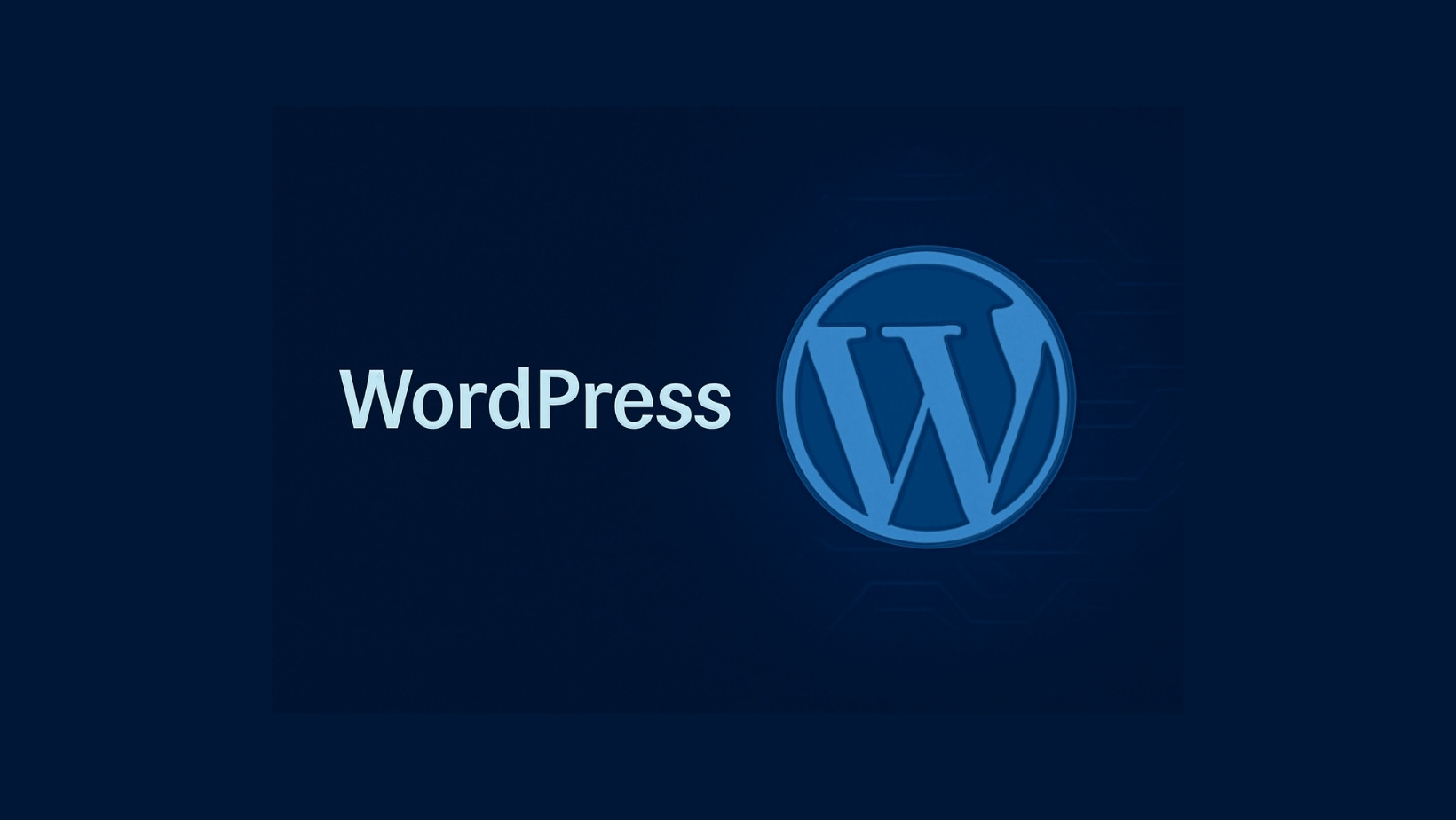
GoHighLevel also offers a WordPress integration, which might seem a bit confusing at first – after all, we just talked about the built-in Blogs feature. Essentially, this section is for those who prefer to use WordPress (a very popular website and blogging platform) within their GoHighLevel account. GoHighLevel’s WordPress integration allows you to host WordPress websites or blogs on GoHighLevel’s infrastructure and manage some of the WordPress settings from the GoHighLevel dashboard.
What is the purpose of the WordPress section?
The purpose is to give you flexibility and power. WordPress has a huge ecosystem of plugins and themes and is widely used for blogging and complex websites. If you have an existing WordPress site or you need specific functionalities that only WordPress plugins provide, you can use this integration. For instance, maybe you have a detailed blog with dozens of posts on WordPress, and you’re moving to GoHighLevel – you might choose to bring your WordPress site over instead of rebuilding all those posts in the GoHighLevel blog system. Or perhaps you just love using WordPress’s editor and tools; this integration means you don’t have to give that up. It’s basically GoHighLevel saying: “We have our own website/blog builder, but if you want WordPress, we support that too.”
How do users interact with WordPress in GoHighLevel?
In the WordPress section of the Sites tab, you can usually create and manage WordPress installations for your account. For a new user to set this up, you would click something like “+ Create WordPress Site”. You might need to go through an activation step (sometimes this feature could be an add-on that you enable). Once activated, GoHighLevel will provision a WordPress instance for you – essentially setting up the backend so you have a fresh WordPress site to work with.
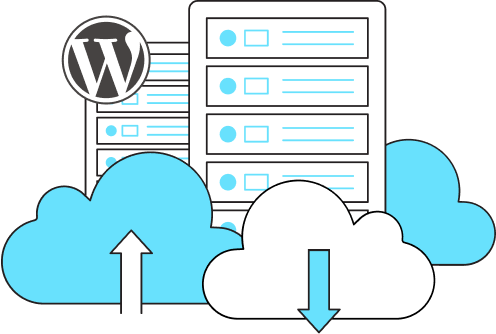
You will then be able to set a domain or subdomain for this WordPress site (for example, blog.yoursite.com or any domain you own). GoHighLevel often provides a one-click login or single sign-on to WordPress, meaning from your GoHighLevel dashboard you can click “Go to WordPress Admin” and it logs you in automatically, so you don’t have to remember a separate WordPress username/password. This is a nice convenience to manage things.
Once inside WordPress (the familiar WP Admin dashboard), you operate it like a normal WordPress site: install themes or plugins if needed, create posts or pages, etc. Essentially, you get the best of both worlds – WordPress’s flexibility and GoHighLevel’s integrations. For example, you could use a WordPress plugin for some special form or SEO feature and still capture leads into the GoHighLevel CRM via integration or forms.
For a beginner, it’s worth noting that using the WordPress section is optional. If you’re not already comfortable with WordPress, you can absolutely stick to Funnels and Websites and Blogs within GoHighLevel itself. The native builder will cover most needs. The WordPress feature is there if you specifically want it or are migrating an existing site. Interaction wise, after setup, you’ll mostly work in the WordPress interface for editing content, but you’ll manage high-level settings (like creating the site, deleting it, or accessing it) from the GoHighLevel Sites > WordPress area.
In summary, the WordPress section allows GoHighLevel users to run WordPress sites within the platform. It’s purpose-built for those who need the advanced features of WordPress or have pre-existing WordPress sites. As a new user, you can skip this until you have a reason to use WordPress; otherwise, it’s there to ensure you’re not limited – you have the freedom to choose the web building tool that best fits your needs while still keeping everything under one roof.
Client Portal
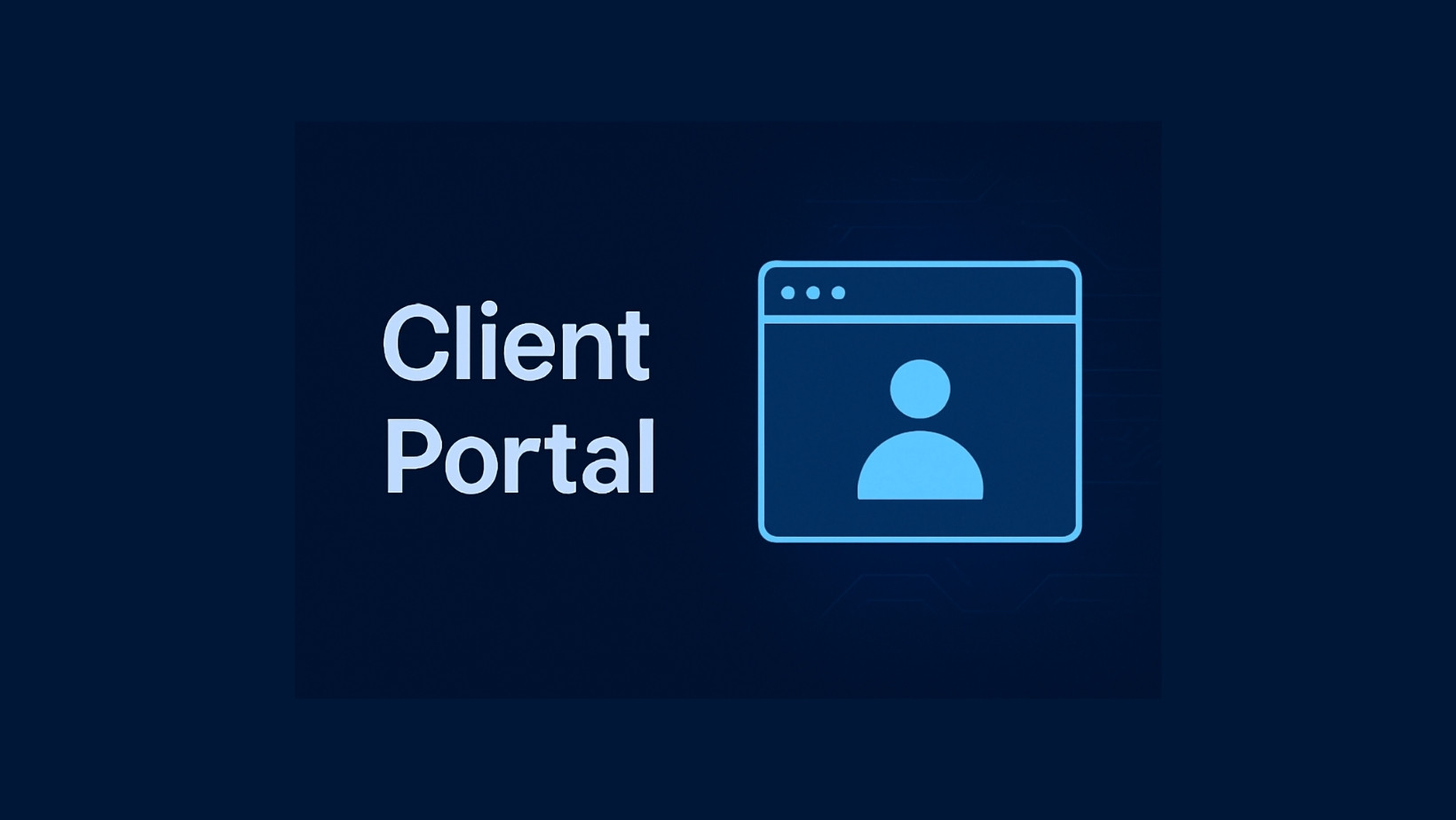
The Client Portal is an exciting part of GoHighLevel’s Sites area that provides a secure, login-based area for your clients or customers. It’s essentially a members area or dashboard for end-users (your clients, students, or leads) to interact with content or data you provide them. If you’re coming from other platforms, you might think of it as a membership site or a client dashboard. GoHighLevel’s Client Portal is designed to let you offer things like online courses, membership content, or even affiliate/referral dashboards, all branded as your own.
What is the purpose of the Client Portal?
The Client Portal serves as a unified place where your clients can log in and access various resources or account information related to your business. For example, if you sell an online course or have a training program, you can host your course inside the Client Portal – your customers (students) would log in to the portal to watch videos and track their progress. If you run an affiliate program, your affiliates could log in to see their referrals and commissions. If you manage projects for clients, you might even use the portal to share reports or documents. Essentially, it’s a private area for each client that you control, as opposed to the public-facing pages (funnels, websites) which are available to everyone.
How do you use the Client Portal as a GoHighLevel user?
To set it up, you’ll go to Client Portal in the Sites tab. The first steps usually involve configuring the portal for your business. This includes things like:
-
Custom Domain: By default, client portals might be on a generic GoHighLevel domain (for instance, something like yourbusiness.clientclub.net), but you can set up a custom domain so it looks like app.yourbusiness.com, giving a branded experience.
-
Branding and Appearance: You can upload your logo, set colors, and maybe a cover image or login page design so that the portal matches your brand identity.
-
Enabling Features: GoHighLevel’s client portal can aggregate several features. Currently, it often ties together membership courses, communities and affiliates. So you might specify which ones you’ll be using. For many new users, the main use will be for membership/course content. You’d enable the membership feature (if you have created courses under another section of GoHighLevel – formerly the “Memberships” or now via Client Portal, you create course content like modules and lessons).
Once the portal settings are in place, you’ll start inviting clients or users to it. For instance, if someone purchases your course via a funnel on your site, you can automatically create a portal login for them (GoHighLevel can send them a sign-up email). Alternatively, you can manually invite clients by email. Each client will have their own login (email and password) to access the portal.
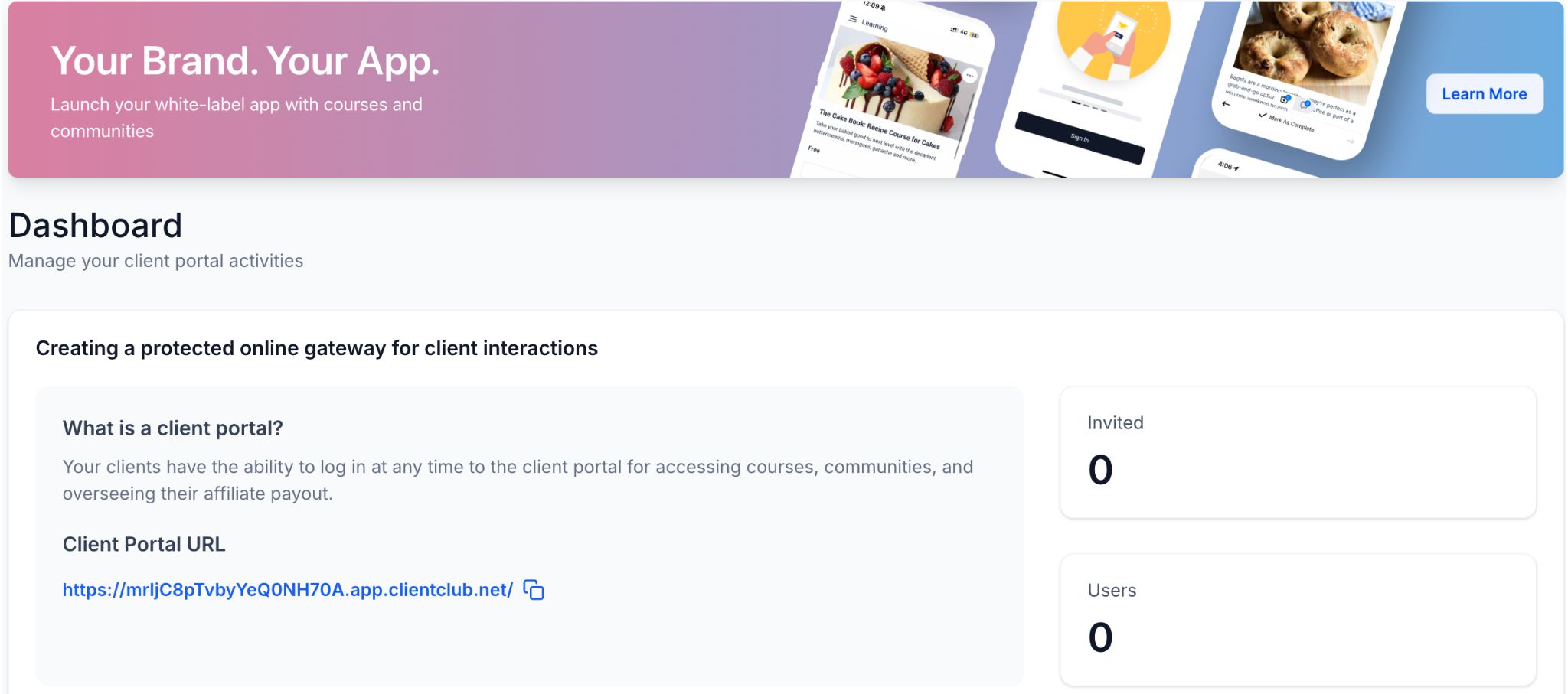
From the end-user’s perspective (your client), the portal is where they sign in to see whatever you’ve allowed. If it’s a course, upon login they see their course dashboard, can click into lessons, mark them complete, etc. If it’s an affiliate portal, they might see their unique referral link and stats. If you set up a community or other resources, they’d access those here too. The experience is akin to logging into a website specifically meant for them.
As the business owner (GoHighLevel user), interacting with the Client Portal means managing the content and user access. You’ll be adding course materials or enabling affiliate systems in the background (GoHighLevel has a Membership/Course builder where you upload videos, write lesson text, etc., and tie that to the portal). You don’t necessarily design pages here like you do with funnels; instead, you configure sections of the portal. For example, you might set your course outline: Course has Module 1, Module 2, etc., and fill in the content. The portal automatically creates a user interface for it.
The purpose of all this is to increase value and engagement: by giving clients a place to log in, you foster a sense of community and professionalism. They can self-serve information (like downloading their resources, checking progress, etc.) without always emailing you. It also helps you keep things organized – only those who should access content can, and it’s all in a secure environment.
In summary, the Client Portal is where GoHighLevel helps you deliver protected content or dashboards to your clients. If you’re a beginner, you might not use this on day one unless you have an immediate need (like you’ve promised an online course to customers). But it’s good to know it’s there. Over time, as your business grows, you might introduce a client portal to host VIP content, courses, or give clients a login to see project updates. GoHighLevel makes this advanced capability available out-of-the-box, and it’s integrated with everything else (for example, a form on your site could sign someone up and then grant them portal access automatically). The tone and complexity of using it is a bit more setup-heavy than a simple page, but the platform provides guidance and templates to help you configure your own portal easily.
Forms
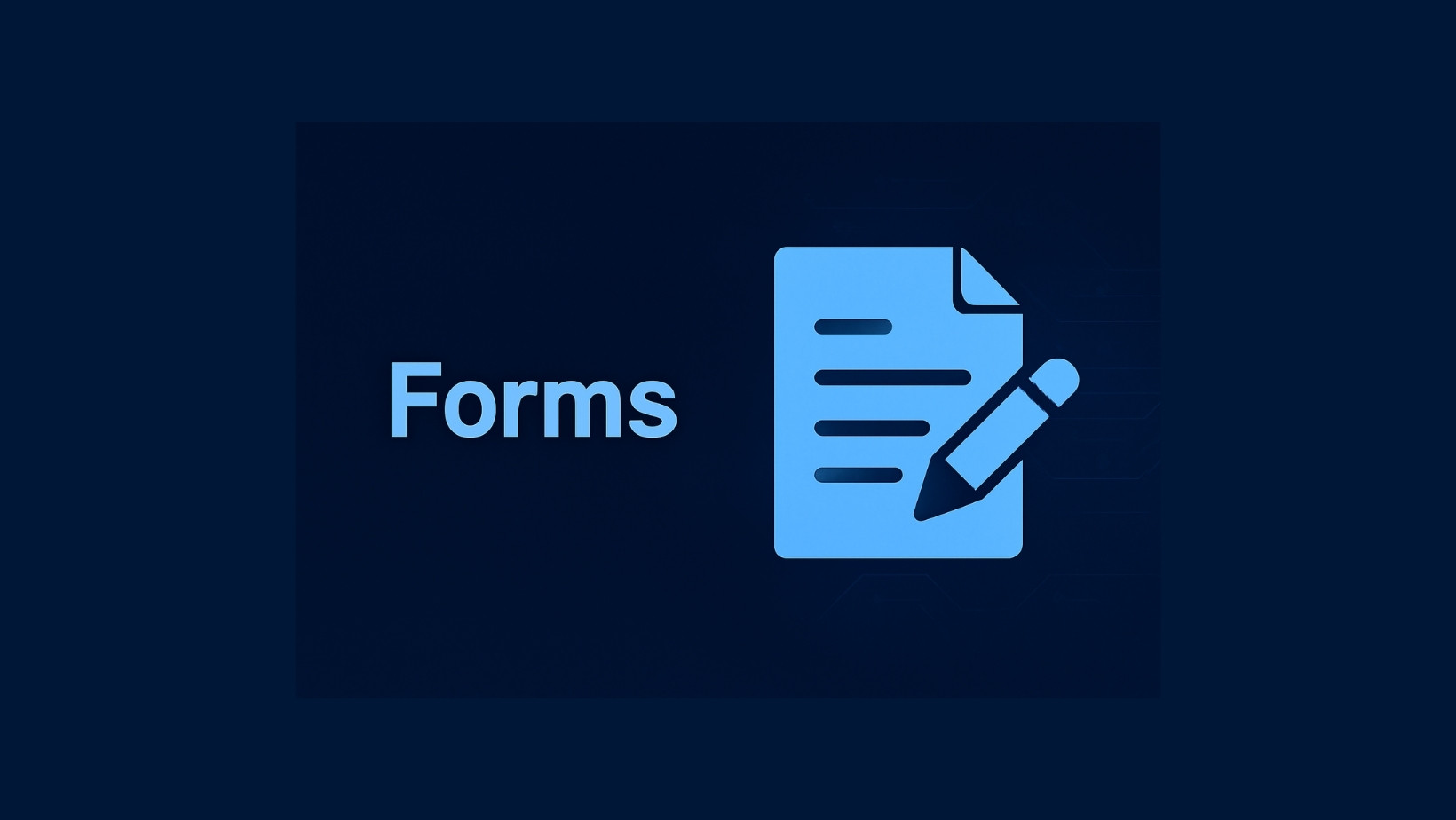
Forms are a fundamental piece of any website or funnel, and in GoHighLevel, the Forms section allows you to create custom forms to collect information from your visitors. A form could be as simple as a contact form (Name, Email, Message) or as complex as a multi-field survey or registration form. Essentially, whenever you need to gather data (like lead details, feedback, appointment requests, etc.), you’ll likely use a form.
What is the purpose of the Forms section?
Its purpose is to give you a flexible form builder so you can capture leads or any input and have that data flow into GoHighLevel’s CRM. For example, if you have a landing page offering a free consultation, you’d use a form to gather the visitor’s name, phone number, and maybe some notes about what they need. The form, once submitted, creates a contact entry in GoHighLevel (or updates an existing contact) with those details. You can then respond or kick off an automated workflow (like sending an email thank-you or alerting your team). Forms are one of the primary ways anonymous visitors become known leads in your system.
How do you use the Forms builder?
Under the Forms section in Sites, you’ll click something like “Create New Form”. This opens up GoHighLevel’s form editor. The interface is generally drag-and-drop or click-to-add: you will see a list of form field types you can include, such as:
-
Standard Fields: Name, Email, Phone, etc. (GoHighLevel will likely have these ready as common fields).
-
Custom Fields: If you have custom information you want (like “Budget Range” or “Favorite Color”), you can create custom fields in your CRM settings and then add them to your form.
-
Other Elements: Perhaps a section divider, text paragraphs (to add instructions in the form), checkboxes, radio buttons, dropdown menus for selection questions, date pickers, file upload, etc.
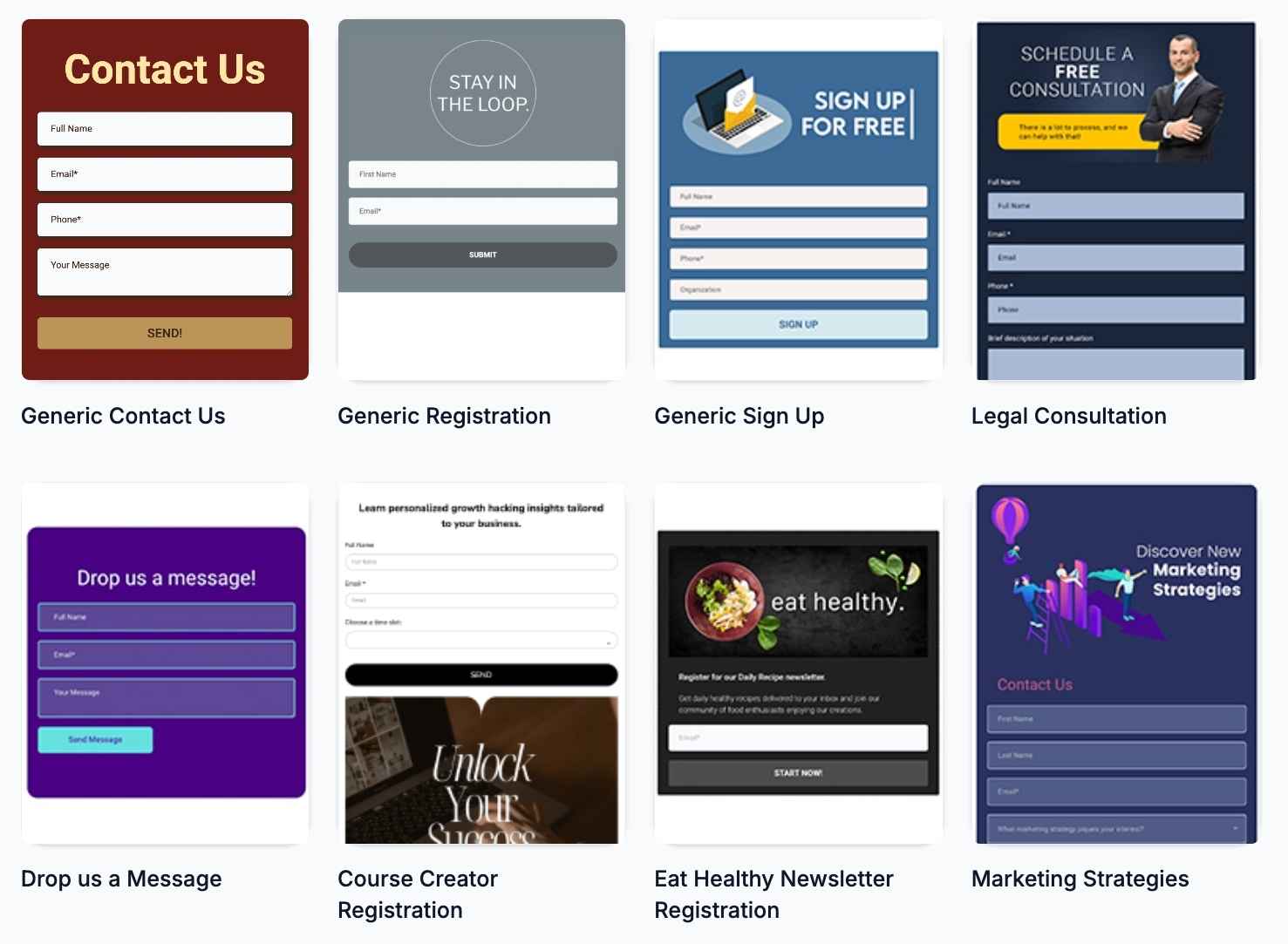
You design the form by adding the fields you need in the order you want them. You can also adjust basic settings like making a field required (the user must fill it before submitting) or changing the placeholder text. There’s also an option to customize the submit button text (e.g., “Submit”, “Get My Quote”, “Join Now” – whatever fits your context).
Once the form is built, you save it and it becomes available to use on your pages. How do you actually put the form on a funnel or website page? GoHighLevel makes this easy: in the page editor, there’s usually a “Form” element you can drag onto the page, and then you select which of your forms to embed. Alternatively, each form you create also gets a direct link and an embed code. This means you could even use the form outside of GoHighLevel pages – for instance, embed it on a WordPress site or just share the form’s link if you wanted a standalone form page.
For a new user, a common scenario is:
-
Go to Forms, create a form asking for some info (let’s say, a newsletter signup form asking for Name and Email).
-
Save it as “Newsletter Form”.
-
Go to your website or funnel page where you want that form – drag the Form element, and choose “Newsletter Form” from the list.
-
Now that form appears on your page. When someone fills it out on the live site and clicks submit, their data is captured.
After submission, where does the data go? In GoHighLevel, form submissions create/update Contacts in your CRM. You can view individual form submissions as well (there is a Submissions tab usually, where you can see a list of all entries for each form). If, for example, you asked a question like “What is your preferred appointment date?”, that info will be attached to the contact or at least viewable in the submission record.
Moreover, you can set up automations (workflows) triggered by form submissions. For instance, if someone fills out a form, you can have GoHighLevel automatically send an email reply, or notify your team via internal notification, or add the contact to a campaign. This is beyond the form itself, but it’s one of the powerful integrations that the form enables.
In short, the Forms section is your go-to tool for building any kind of form to gather user input on your site. It’s user-friendly and doesn’t require technical skills. As a beginner, you might create a simple contact form or lead magnet signup form first. As you get comfortable, you can make longer forms or even creative ones (like contest entry forms, application forms, etc.). These forms ensure you capture the data you need and automatically funnel it into your database for follow-up. Always test your forms after building (GoHighLevel allows you to preview them) to make sure they look right and that you receive the submissions in your CRM.
Surveys
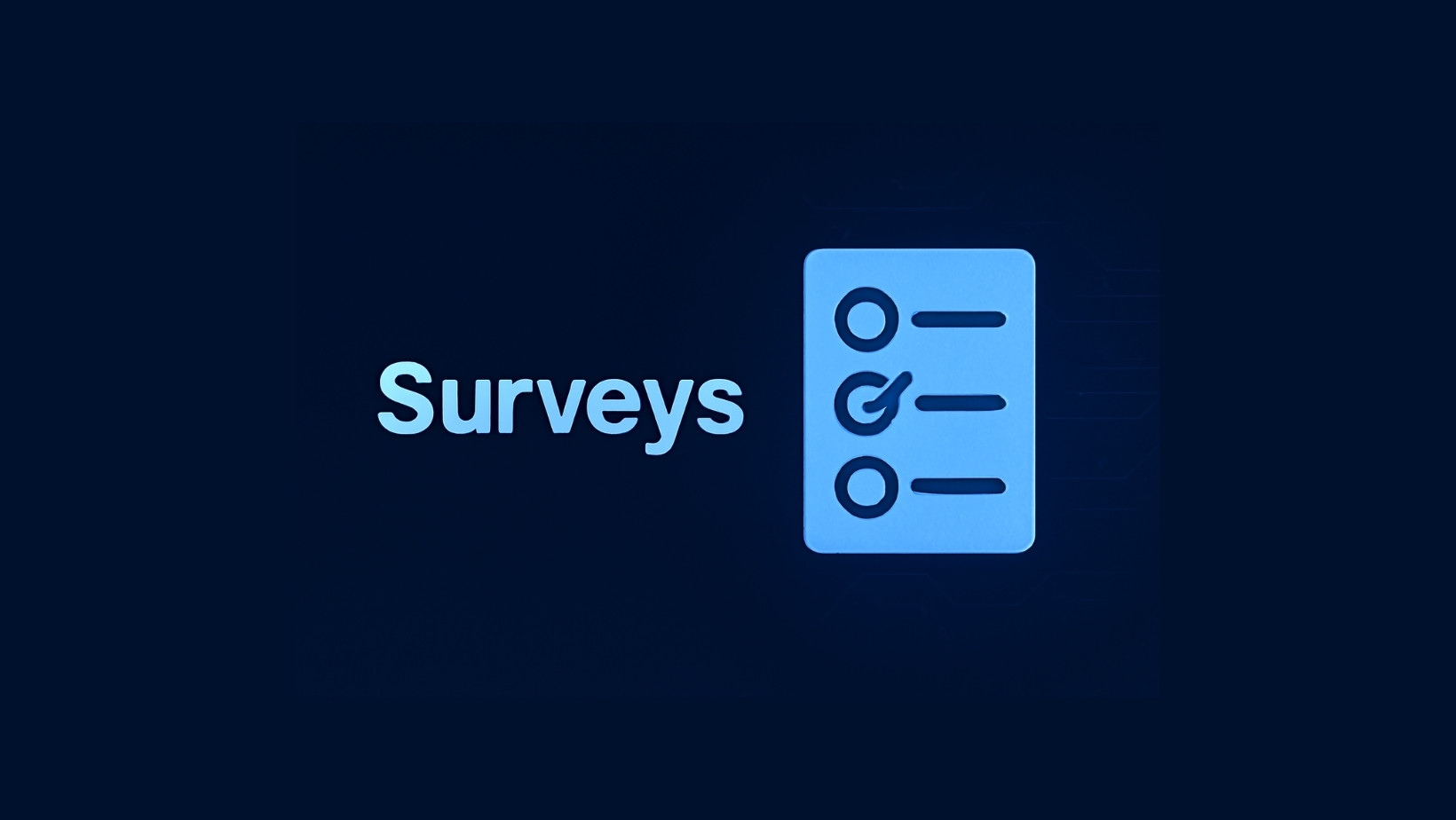
The Surveys section is closely related to Forms but offers a slightly different approach, especially useful for multi-step questionnaires or more interactive data collection. In GoHighLevel, a Survey typically refers to a sequence of questions that can be shown one at a time (or a few at a time), often spanning multiple pages or steps. Surveys are great for engaging your visitors with a series of questions rather than presenting a single long form.
What is the purpose of Surveys?
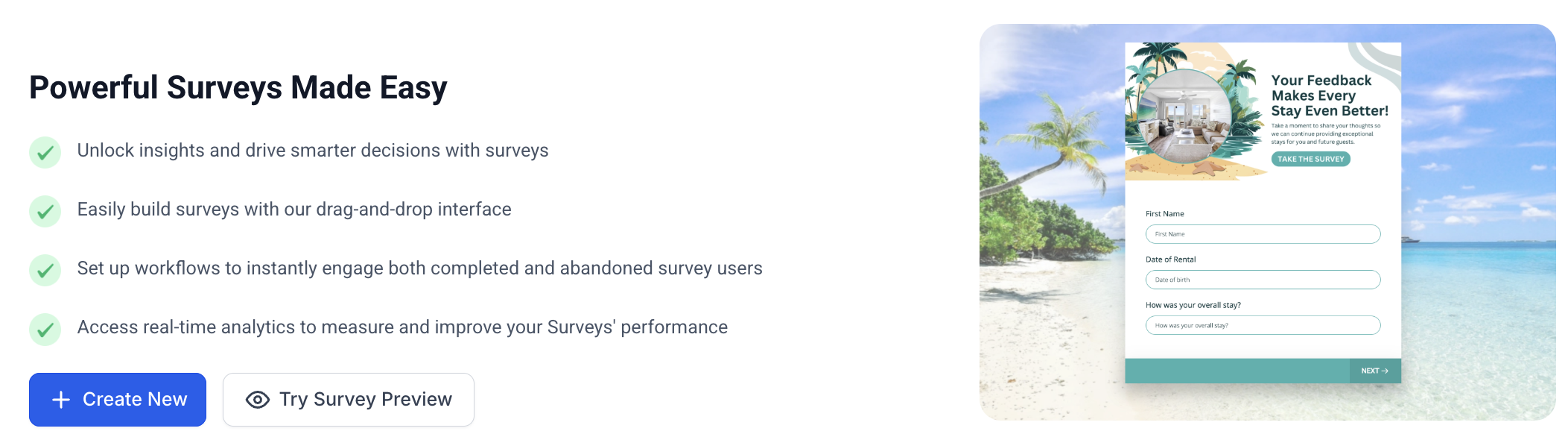
The purpose is to gather information in a dynamic way. For instance, if you want to qualify a lead, you might ask a series of questions like “What service are you interested in?”, “What’s your budget?”, “When do you need this by?” – a Survey can present these one by one, which can feel more conversational or less intimidating than a long form with all questions at once. Surveys can also be used for actual surveys (like customer satisfaction surveys, feedback forms), quizzes, or any scenario where you’d like to guide the user through multiple inputs step-by-step. Another powerful aspect is conditional logic: GoHighLevel surveys allow you to show or hide questions based on previous answers (e.g., if user answers “Yes” to Question 1, then show them Question 2, otherwise skip to Question 3). This helps personalize the experience and collect relevant info only.
How do you use the Surveys builder?
In the Surveys section of Sites, creating a new survey will open a survey editor. The interface is similar to the form builder, but you’ll notice you can create pages or steps in the survey. You add questions (fields) to each step. Question types can include everything you saw in forms (text input, dropdowns, radios, checkboxes, etc.). You arrange questions in the order you want them answered. If you want only one question per page (common for a cleaner look), you’d set each question on a separate step. Or you could group a few related questions on one page, then the user clicks Next, and so on.
Key features of surveys
-
Progress Bar or Indicators: You can enable a progress bar that shows users how far along they are (e.g., “Step 2 of 5”). This is good for user experience on longer surveys.
-
Conditional Logic: You can add logic rules, such as “If answer to Question 3 is X, skip to Question 5” or “Show this question only if Question 2 was answered ‘No’”. This allows the survey to branch and feel smarter.
-
Design Elements: Surveys by default might have a certain style (often a clean, centered look with a Next button). You can customize some aspects like color of buttons or add images within questions if needed.
After designing your survey, you save it, and like forms, it becomes available to embed on pages. GoHighLevel will provide a Survey element to drag into a funnel or website page. Alternatively, surveys also have direct links (hosted by GHL) you can share if you want the survey standalone.
From the user’s perspective on your site, a survey might look like this: They click “Start Survey”, a question appears on the page, they answer and hit Next, then the next question shows, etc., until the final Submit. It’s a more interactive experience.
What happens with the data? Similar to forms, each survey submission creates/updates a contact with the collected info and records the answers. You can view survey submissions and each respondent’s answers in GoHighLevel (usually under the Surveys section or in the contact’s record). You can also trigger automations based on survey submission or even based on how someone answered (for example, you could have a workflow that says if answer to “Are you interested in premium package?” is Yes, then tag the contact as “Hot Lead”).
Typical uses for surveys.
Beyond formal surveys, a lot of businesses use this feature in creative ways. For example:
-
A quote calculator: Ask a few questions and then based on answers, you might show a tailored message or direct them to contact sales for a quote.
-
Appointment qualification: Before letting someone book an appointment, you ask them a few things to ensure they’re a good fit (kind of pre-screening).
-
Feedback collection: After a service is delivered, send a survey link asking how their experience was.
-
Personality or Product Finder Quiz: While there is a dedicated Quiz builder (see next section), a basic multi-step survey can mimic a quiz that guides users to a recommended product or service at the end.
For a beginner, creating a survey might be the next step after you’ve mastered basic forms. If you have a scenario where a single form feels too long or you want to engage the user more, try the Surveys section. It’s user-friendly, and the logic feature is typically point-and-click to set up (no coding). Just be sure to test the survey flow yourself so you know it behaves as expected. Once you’re happy, embed it on a page (e.g., your “Survey” or “Assessment” page) and you’re good to go. The result is a more interactive way to gather information which can lead to higher completion rates compared to showing a long list of questions all at once.
Quizzes
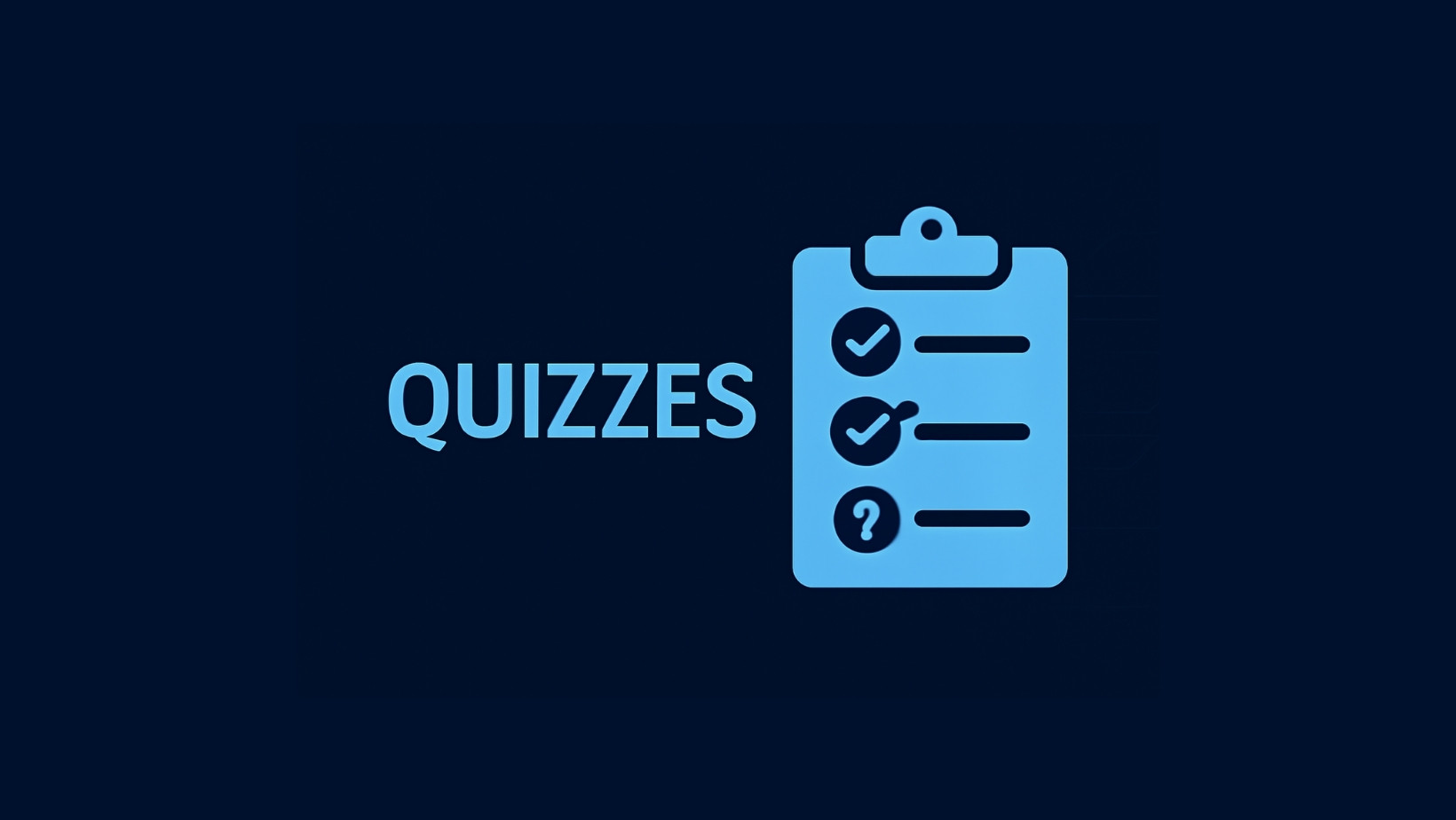
The Quizzes section is a specialized tool in GoHighLevel designed for creating interactive quizzes or assessments. While quizzes might sound similar to surveys, the key difference is that quizzes often involve scoring or outcome calculations. Think of a quiz as something that might grade answers or produce a result at the end (for example, a personality quiz or a test that gives you a score). GoHighLevel’s Quiz builder is perfect for scenarios where you want to engage users in a fun or educational way and possibly give them immediate feedback or a result based on their answers.
What is the purpose of Quizzes?
Quizzes serve multiple purposes depending on the context:
-
Lead Generation: Many businesses use quizzes as lead magnets. For instance, a marketing agency could have a quiz titled “What’s Your Marketing Persona?” that asks a series of fun questions and then requires an email sign-up to view results. People enjoy the interactive element and are often willing to share their contact to get a personalized result.
-
Education & Assessment: If you are running courses (using the Client Portal/membership feature), quizzes can test your students’ knowledge. For example, a course might have a quiz at the end of each module to assess understanding.
-
Engagement: Quizzes can simply keep users on your site longer and provide value. A fitness site might have a “Fitness Level Quiz” where, based on the score, the user learns whether they’re a Beginner, Intermediate, or Advanced, and then the site can recommend appropriate programs.
-
Data Collection: Through quizzes, you also gather information about the user’s preferences or knowledge. Those answers can help you segment contacts. For example, if a user’s quiz answers show they are interested in a certain product type, you can tag them for relevant follow-up.
How do you use the Quiz builder?
Under Quizzes in the Sites section, you’ll create a new quiz. The quiz builder interface will let you define:
-
Questions and Answer Options: You add quiz questions one by one. For each question, you’ll usually provide multiple-choice answers (or possibly true/false, yes/no, depending on the format). In a quiz, unlike a survey, typically each answer can have a score or a categorization.
-
Scoring or Outcomes: GoHighLevel’s quiz tool allows you to assign points to answers or assign answers to specific outcomes. For example, in a scored quiz, Question 1 Answer A might be 10 points, Answer B 5 points, etc. In a personality quiz, you might have categories (like result profiles) and each answer aligns with one of the profiles.
-
Result Calculation: After the user completes the quiz, the system will calculate either a total score or determine which outcome is applicable. You can define result ranges or specific result messages. For instance, 80-100 points = “Expert Level” message, 50-79 = “Intermediate” message, etc., or if it’s not a numeric score, maybe something like “Mostly A’s = Profile X, Mostly B’s = Profile Y”.
-
Result Display: You also get to customize what the user sees at the end. You can create a Results page or message that dynamically shows their score or a message corresponding to their outcome. The quiz builder likely allows you to design this result content, maybe even including recommendations or a call-to-action. (E.g., “You got 85 points – You’re a Marketing Pro! Here’s what we suggest as next steps…”).
Design-wise, quizzes might run through the survey engine behind the scenes, but with the added logic for scoring. You’ll configure how the quiz is presented – perhaps one question at a time, similar to surveys, for engagement.
After setting up a quiz, you’ll embed it on a page just like forms or surveys (there will be a Quiz element or you might use the survey element if it’s integrated; GoHighLevel might specifically allow you to deploy a quiz via a funnel page or membership lesson). If it’s a lead-gen quiz, you might have the quiz on a landing page. Often, marketers put an opt-in form before showing the results. For example, the user answers all questions, then is prompted “Enter your email to see your results!”. With GoHighLevel, you can achieve this by having the quiz submission create a contact and then use the result in a follow-up email or show results on screen after capturing the email (depending on configuration).
From the user’s perspective, quizzes are engaging: they click through answers and get a result at the end, which feels personalized. From your perspective, you not only got their information (as a submission with answers tied to their contact) but also learned something about them via their results.
How do you interact with the Quizzes section as a user?
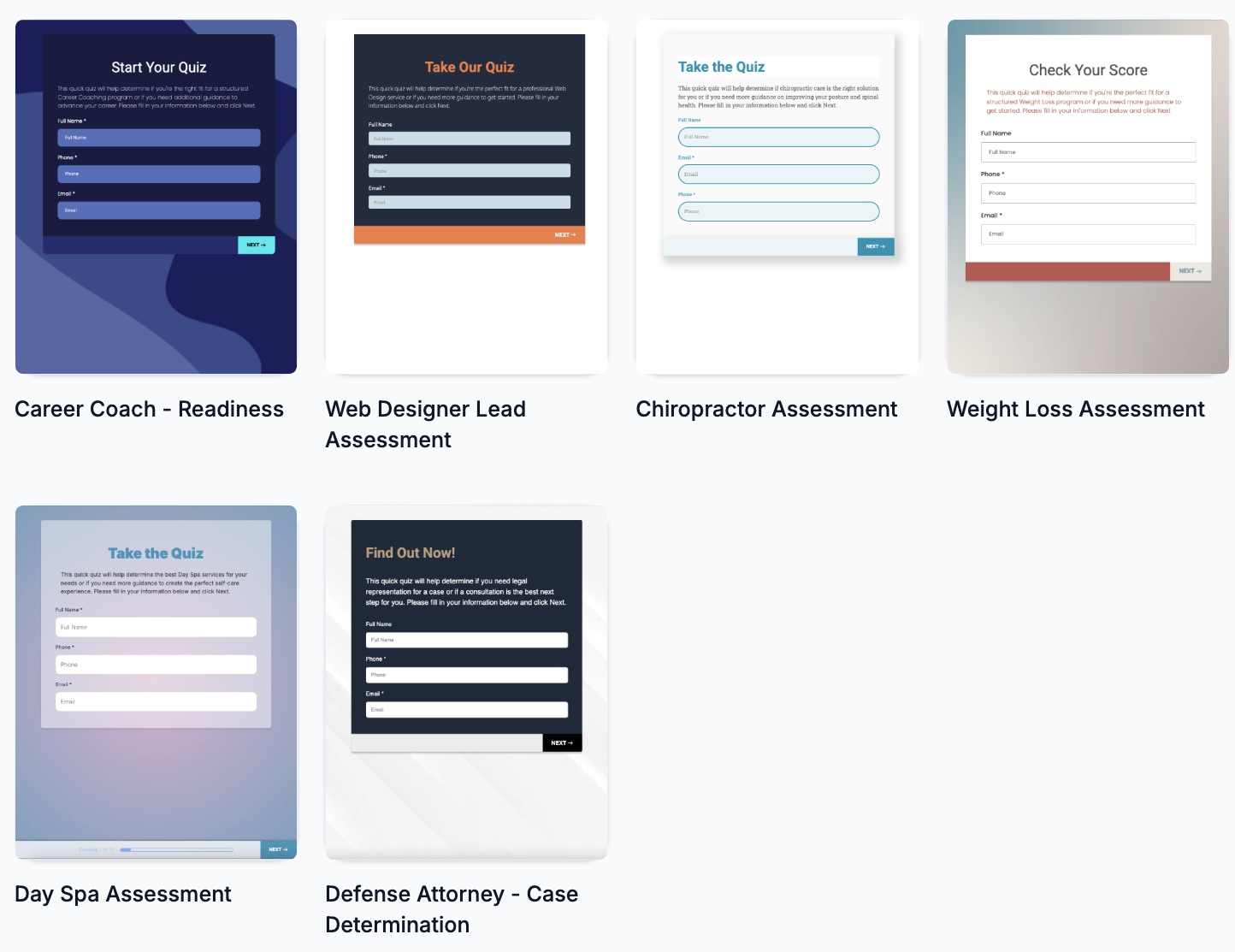
Building the quiz is the main interaction: adding questions, answers, and defining results logic. Once the quiz is live and people take it, you’ll be able to see their submissions. You might see each person’s score or outcome in their contact details or in a quiz results area. You can then use that info – for instance, automatically tag contacts based on outcome (“Tag: Marketing Pro” for those who scored high) which could trigger targeted follow-ups.
For beginners, quizzes might be a slightly advanced tool, but GoHighLevel’s builder is intended to simplify it. They often provide quiz templates too, so you might find pre-made quiz structures to start from (like a template for a personality quiz, etc.). If you have a use case for a quiz, it’s definitely worth trying because interactive content can significantly boost engagement and lead collection compared to static forms. Just plan out what you want to achieve (score vs category outcome, and what you’ll do with the information) before building. The Quiz section empowers you to create these dynamic experiences without needing a separate quiz software – it’s all contained in your GoHighLevel Sites toolkit.
Chat Widget

The Chat Widget is a feature that lets you add a live chat bubble to your website or funnel pages, enabling real-time conversation with your visitors. You’ve probably seen chat widgets on websites before – a small chat icon typically appears in the bottom corner of the site, and visitors can click it to send a message or ask a question. GoHighLevel’s chat widget integrates with its Conversations inbox, meaning messages from your site visitors will flow directly into your GoHighLevel account where you can respond (or even have automated replies).
What is the purpose of the Chat Widget?
Its purpose is to increase visitor engagement and capture leads by providing immediate communication. Many potential customers have questions or need a quick touch point when browsing your site. If they can chat with you (or your support team) instantly, you’re more likely to keep them interested and not lose them. The chat can also be configured to collect the visitor’s contact info so you can follow up later. Even if you’re not online 24/7, the widget can take a message or an email/phone number, which turns a casual visitor into a lead in your system. Additionally, GoHighLevel’s chat widget isn’t limited to just live website chat – it can also facilitate SMS texting or WhatsApp conversations if set up, effectively connecting different communication channels through that one widget.
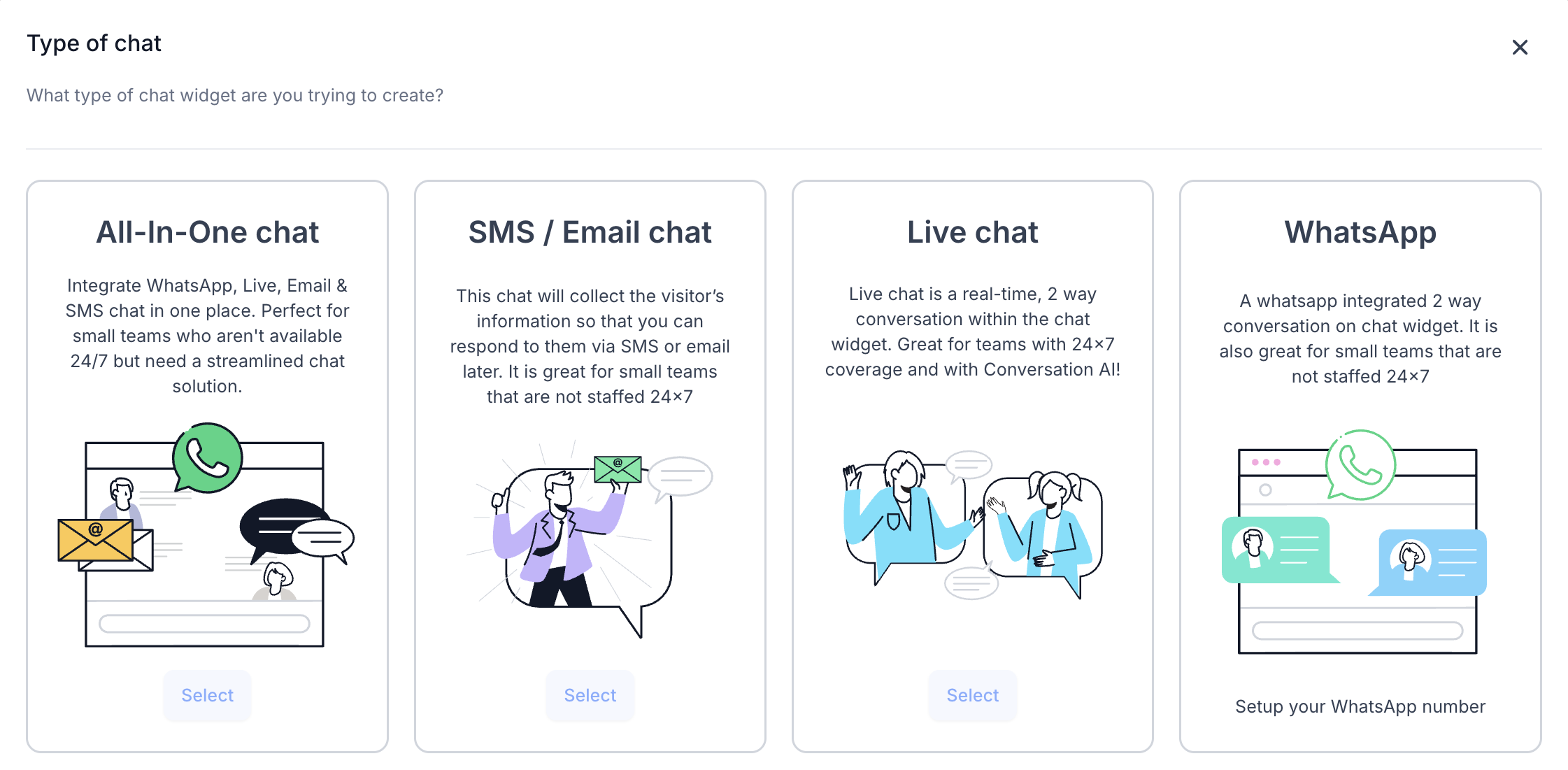
How do you set up and use the Chat Widget? In the Sites area, clicking Chat Widget will bring you to the chat widget configuration. Here’s how you typically work with it:
-
Customization: You can customize the appearance of the widget to match your site’s style. This includes setting the chat bubble text (for example, the prompt could say “Hi there! How can we help you?”), choosing colors to match your branding, and deciding where the widget will appear (usually bottom-right or bottom-left of screen). You may also set an initial automated greeting message when someone opens the chat.
-
Channels: GoHighLevel’s widget supports multiple channels. By default, it functions as a live web chat – messages go to your GoHighLevel Conversations, and you (or your team) can reply in real-time. You can also enable the option to collect a visitor’s phone number or email. For instance, you might allow the visitor to switch to SMS – if they provide their phone number in the widget, then your replies will go to their phone via text, and the conversation is also logged in GoHighLevel. Similarly, if WhatsApp integration is enabled and connected, a visitor could opt to continue the chat via WhatsApp. This omni-channel approach ensures you can reach the user on the platform they prefer.
-
Installation: If you are using GoHighLevel’s own Funnels or Websites, adding the chat widget is super easy – often it’s just a toggle or setting that applies the widget to all pages, or you drop the widget element into your page (though generally it can be globally enabled). If your main site is outside GoHighLevel (say a WordPress site or any other site), GoHighLevel provides an embed code (a small script) for the chat widget. You would copy this code and paste it into the HTML of your external site (usually in the footer or via a site settings if using a CMS). The support docs have guides for various platforms (Wix, Shopify, etc.) to integrate the chat widget script. But if you’re new and building your site within GoHighLevel, you won’t need to worry about that – just enable it and it will appear on your pages.
Once the widget is live on your site, visitors can click it and start chatting. What happens on your side is that you’ll get a notification in GoHighLevel (typically in the Conversations section, a new chat thread appears). If you have the GoHighLevel mobile app or email notifications enabled, you’ll also get alerted so you can respond quickly. You or your team member can open the conversation and type responses which the visitor will see in the widget in real-time, like any live chat. If the visitor leaves the site, and you have their email or phone from the chat, you can still reach out to them (the conversation moves to email or SMS as appropriate).
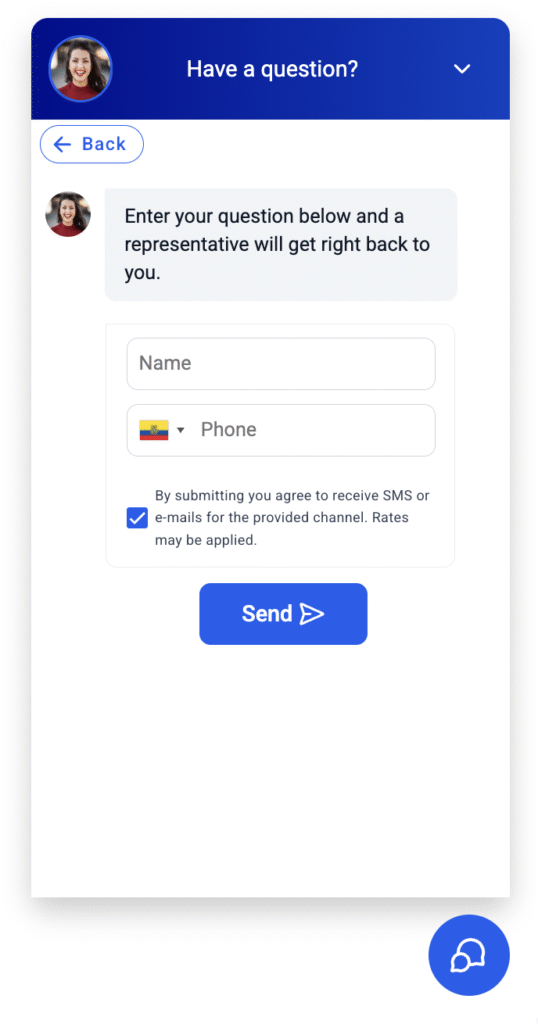
For a new user, the Chat Widget is one of the simplest yet most effective tools to set up. It’s often just a matter of toggling it on and styling it. The benefit is immediate: even if you can’t reply instantly, just having a chat option makes your site feel interactive and customer-friendly. You can also set expectations by customizing greeting messages or offline messages (e.g., “We’re not online at the moment, but leave your question and email, and we’ll get back to you ASAP!”). All messages will funnel into one place for you to manage later.
In sum, the Chat Widget helps turn passive website visits into active conversations. As you get started, try sending yourself a message through the widget to see how it appears in GoHighLevel. Once you see how it works, you’ll be ready to engage real visitors and never miss the chance to talk to a potential client while they’re live on your site.
QR Codes

The QR Codes section in GoHighLevel is a handy tool for bridging offline and online marketing. QR codes (Quick Response codes) are those square barcodes that can be scanned by a smartphone camera to quickly open a link or display information. GoHighLevel allows you to generate custom QR codes that link to your funnels, websites, or any URL, and then track their usage. This is especially useful if you print marketing materials, run events, or use any physical medium to promote your online content.
What is the purpose of QR Codes in GoHighLevel?
The main purpose is to make it easy to create QR codes for your campaigns and track engagement from those codes. For example, suppose you’re running a local workshop and you hand out flyers that say “Scan this QR code to book a free consultation.” You can generate that QR code through GoHighLevel, which might link directly to a funnel or a calendar booking page. When people scan it and visit your page, GoHighLevel can record that activity (so you know how many scans you got). QR codes can be used for various purposes:
-
Direct people to a landing page or website without them having to type a long URL.
-
Encourage customers to leave a review (e.g., a QR code that goes to your Google review link or a testimonial form).
-
Download your app or digital content.
-
Link to a menu (common in restaurants now).
-
Or simply as a quick way to share your digital business card or contact info.
By using GoHighLevel’s QR code generator, you integrate these scans into your analytics. It’s more informative than using some random free QR code generator, because within GoHighLevel you can tie the code to a specific campaign or contact.
How do you create and use QR Codes in GoHighLevel?
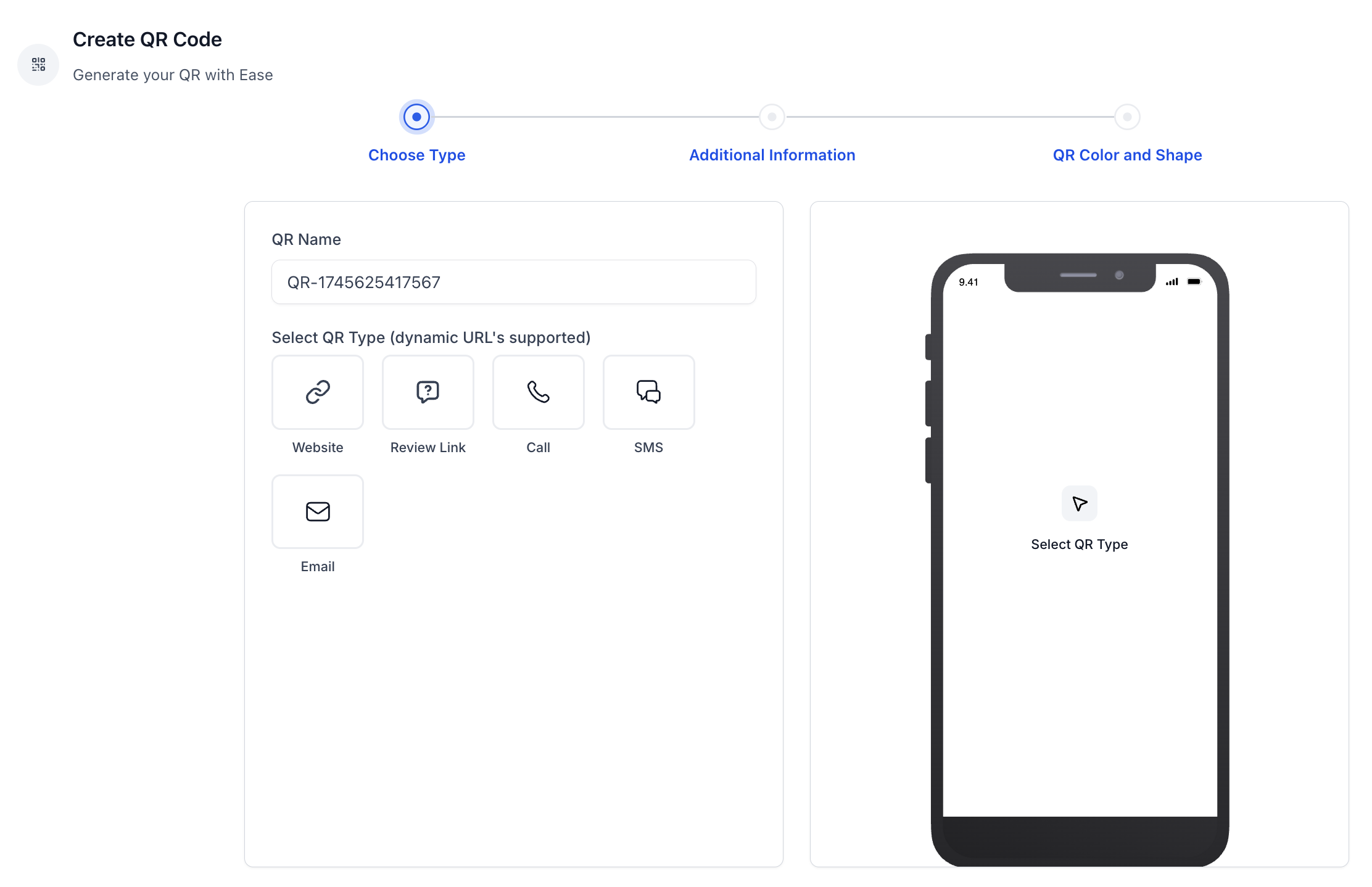
In the QR Codes section of Sites, you’ll typically see an option to Create New QR Code. The steps are usually:
-
Choose a Destination: This could be a URL or a specific asset. GoHighLevel might give you a list of your funnels, websites, or other links to choose from, or you can paste a custom URL. For instance, you can select “My Awesome Funnel – Step 1” or paste “https://mybusiness.com/specialoffer”.
-
Name the QR Code: Give it a friendly name in the system (e.g., “Workshop Flyer QR” or “Business Card QR”) so you can identify it later.
-
Generate: The system will create the QR code image for you. Often, you’ll see a preview of the black-and-white square code.
-
Download: You can download the QR code as an image (PNG, JPG, etc.) and then use it in your designs. For example, you’d insert this image into your flyer, brochure, poster, or even on your website if needed.
GoHighLevel might also allow some customization like adding a logo in the middle or changing colors of the QR code to match branding. However, even if not, the basic black and white code is standard and widely recognizable.
Once people start scanning the QR code and visiting your link, GoHighLevel will track those visits similarly to how it tracks any page visit. You might find metrics like “QR Code Scans” in the Analytics section or specifically under the QR Codes area showing how many times that code was used. This is useful to gauge the success of offline campaigns. For instance, if you handed out 100 flyers and your QR code got 30 scans, that’s a 30% engagement with the flyer, and you can even see how many of those perhaps converted on the landing page.
From a user standpoint, creating a QR code in GoHighLevel is very simple and takes just a minute or two. The value it provides is connecting your offline audience to your online funnel seamlessly. It also saves you from using third-party QR generators and wondering if they’ll track scans or if the links will remain active. With GoHighLevel, you control it, and you can always update the destination if needed by editing the QR code settings (for example, if you want the same QR code to point somewhere else later, you might be able to change the URL it directs to without reprinting it – but note, do this carefully if at all, since printed codes can’t be changed once distributed unless you reprint).
In summary, the QR Codes feature is a small but powerful part of the Sites toolkit. For beginners, it’s good to be aware of it because as your marketing expands, you might find creative ways to use QR codes. Early on, you might use it for something simple like putting a QR code on your business card that goes to your website (so people you meet can scan and save your info easily). As you grow, any time you think “I wish people could quickly get to my online page from this physical thing,” remember that GoHighLevel can generate a QR code for that. It’s yet another integrated feature that keeps your marketing centralized and trackable.
Wrapping Up: The Sites area of GoHighLevel is a comprehensive website builder and digital experience manager that covers everything a new user needs to establish an online presence. We’ve covered Funnels, Websites, Stores, Webinars, Analytics, Blogs, WordPress integration, Client Portal, Forms, Surveys, Quizzes, Chat Widget, and QR Codes – each of these plays a unique role. As a beginner, it might feel like a lot of features, but you don’t have to use them all at once. You can start small (maybe with a simple website or funnel and a form) and gradually explore other sections as your needs expand. The beauty of GoHighLevel is that all these tools are under one roof, working together. As you build confidence, you’ll appreciate how a contact from a form can flow into a webinar or how a quiz lead can end up in your client portal course – all without jumping between different software.
Feel free to refer back to this guide as you navigate the Sites tab. With a professional yet user-friendly interface, GoHighLevel’s Website Builder empowers you to create polished web pages and campaigns even if you’re not a techie. Take advantage of templates and the visual editor, and don’t be afraid to experiment in a test funnel or site to learn the ropes. In no time, you’ll be publishing live pages, capturing leads, and leveraging the platform to grow your business online. Happy building!